In Abtrac potential jobs that you’re quoting on (proposals) can be tracked separately from confirmed projects (billable jobs).
By adding this work into Abtrac before it’s confirmed, you can create and send detailed fee estimates, track acceptance and convert proposals into projects easily once they are approved.
You can also report on all jobs, projects and proposals from Abtrac. Analyse success rates, and keeping on top of planning and scheduling.
Before you get started with quoting and sending tenders and proposals from Abtrac you’ll need to apply some settings and update your company details.
This article contains a step by step guide for administrators – directing you page by page to verify that the settings in Abtrac are ready for sending and tracking proposals.
1. Understanding proposal jobs in Abtrac.
A proposal is a non billable job, whereas a job/project is billable.
The difference between a proposal and other non billable projects in Abtrac is that a proposal has a proposal number, whereas a non billable project has only the project code.
Only those non-billable projects with a proposal number are tracked and reported on as proposals in Abtrac.
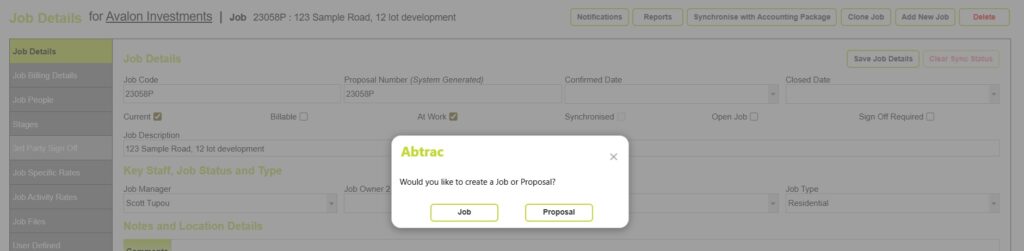
Read more about managing proposal jobs here
2. Configuring your proposal project rules
You can configure project and proposal settings from Administration >> Settings >> System Settings > Clients and Jobs
Client and Job settings include proposal settings for:
- linking proposal numbers and job numbers
- setting prefix/suffix letters for proposals
- always starting a new job as a proposal (non-billable)
- tracking job probability (estimating likelihood of acceptance)
- requiring follow up to proposals
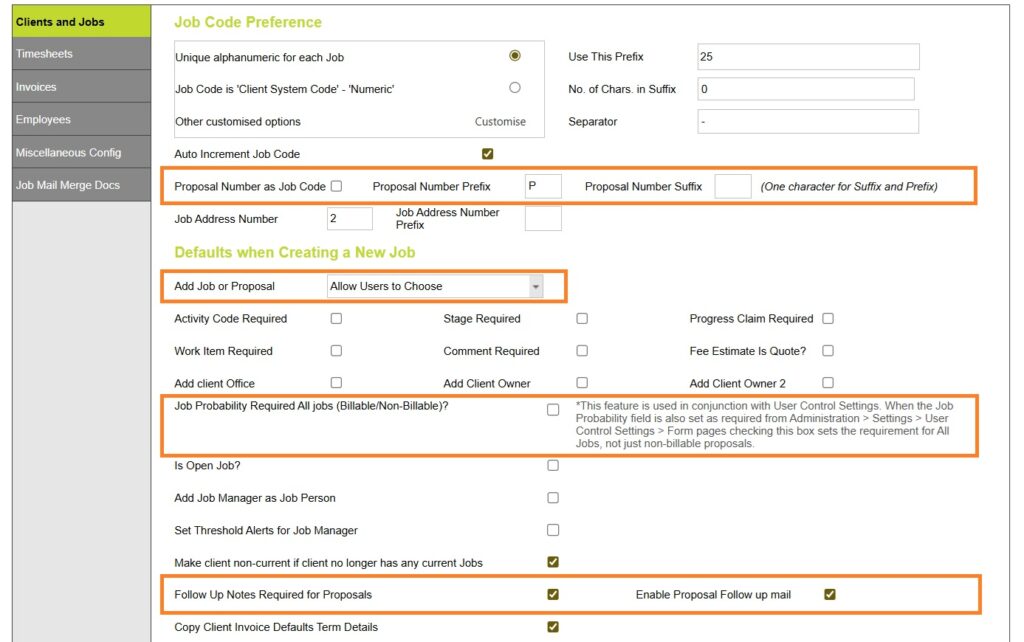
Invoice and Office settings include proposal settings for:
- unique proposal numbers
If you require a separate/unique range of numbering for your proposal jobs this can be applied from Administration >> Settings >> Invoice and Other Office Settings from the Numbering section.

The Maintenance menu includes custom lists for proposals, including:
- Proposal statuses (e.g. Accepted, Rejected)
- Win/Loss reasons
Read about all the administration options for proposal projects here
3. Setting preferences for emailing proposals
In AbtracOnline you can email proposals and quotes directly to clients.
To ensure successful email delivery, the From address to use to send emails is [email protected]. You can configure other email settings from System Settings > Invoices > Email Configuration.
Here’s how to check all your emails settings

You can also set templates for proposals and proposal follow up emails from here

4. Setting up your proposal document templates.
In Abtrac you can create your own proposal templates, quotes, or tender documents using Microsoft Word – with placeholders that pull information directly from Abtrac. In Abtrac these are also called project templates, job templates, or mail merge documents.
You can upload a maximum of 15 different templates from Administration > Settings> System Settings > within the Mail Merge Docs page
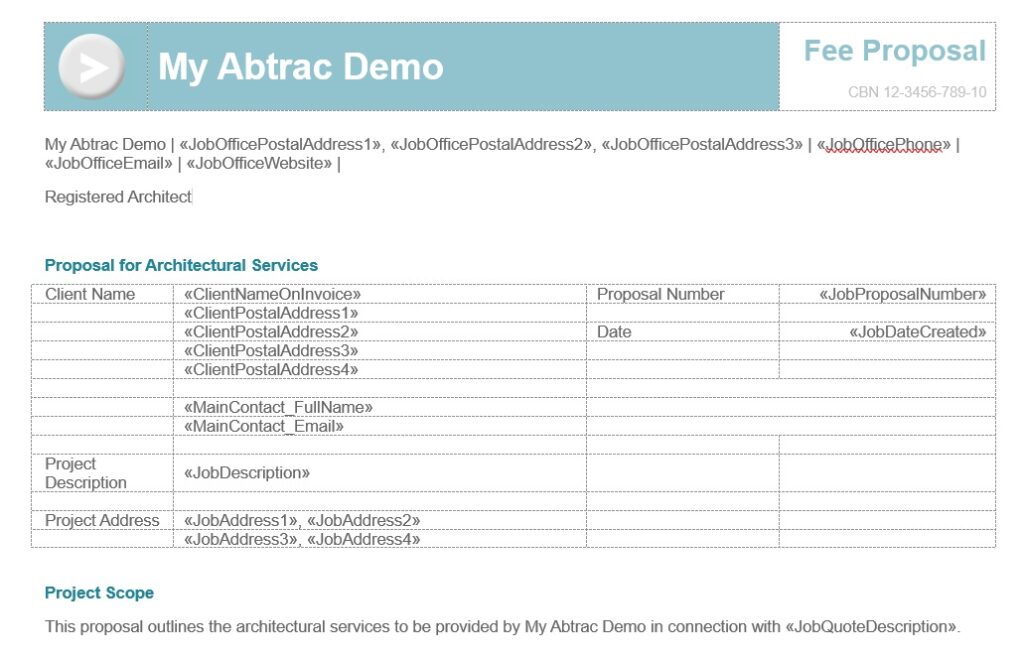
Read more about creating Proposal templates here
5. Creating Proposal Jobs with itemised tasks and budgets
When setting up a proposal job you can simply enter a fixed fee in the job billing details page, or you can define the scope of work by adding itemised tasks along with estimated hours, rates, and disbursements.
Tasks can be created manually within the job or selected from predefined templates for consistency and efficiency. This task-level detail helps build a clear project budget and can be used to generate proposal documents and related reports.
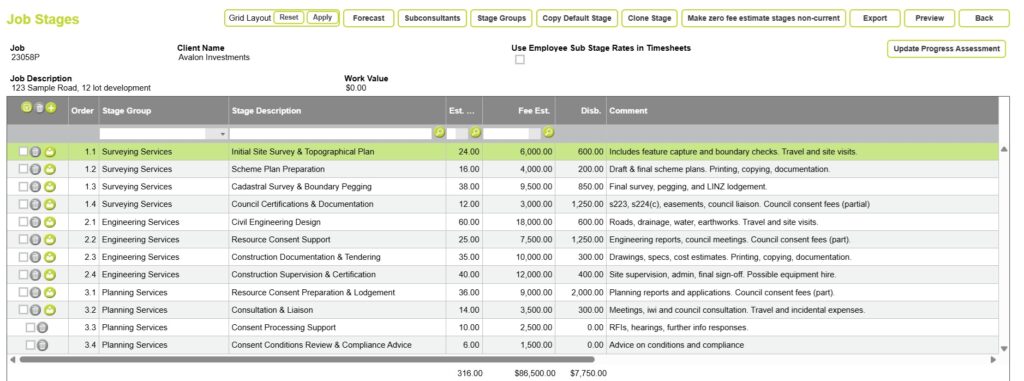
Read more about how to build project task budgets here
6. Sending Quotes, Fee Estimates and Engagement Letters from Abtrac
Fee estimates for job documents, quotes and proposals are sourced directly from your Job details and Task data.
Abtrac users can create, review, and send quotes or job documents directly from the Jobs page. From Clients, Contacts & Jobs >> Search Clients and Jobs >> click on the relevant Job Code to go into Job Details page >> then click on the Print tab in this page.

Read more about how to view, edit or email proposal documents
7. Reporting on Proposals in Abtrac
Abtrac provides several reporting tools to track the status and performance of proposals. These include widgets and reports for monitoring outstanding proposals, managing follow-ups, reviewing new jobs and conversions, and reviewing unbilled work linked to proposals.
From within the Search Clients and Jobs screen fields such as probability, win/loss reason, and job status can also be used to analyse proposal activity.
Outstanding Proposals Widget
Displays current proposals that are yet to be won or marked as lost, grouped by office, client, or manager.
Proposal and Job Follow-ups
Enables users to schedule, assign, and track follow-up actions against individual proposals or jobs.
New Job Listings Between Dates
A report that lists all newly created jobs—including proposals—within a specified date range, and measures how many live jobs were converted from proposals during that period.
Probability Reporting
Used to forecast potential project wins.
Unbilled Work Quick Summary – Proposals
A summary report showing unbilled time and cost entries logged against proposal jobs.
Clients and Jobs Search Screen
This screen allows filtering and exporting of proposal data using fields such as job status, win/loss reason, and job probability.
8. Convert a Proposal Job into a Live Project
To convert a proposal into a project, tick the ‘Billable’ box. A pop up box appears asking if you need to update the Confirmed Date field.

Click the ‘Yes’ button.
The ‘Project Details’ page will then be updated with the ‘Confirmed Date’ and the new ‘Project Code’ (depending on your job code preferences in System Settings).
9. Managing rejected proposals
Use the Win/Loss Reason field in Abtrac to record why a proposal was declined.
You can also mark these proposal jobs as non-current by assigning a Job Status that indicates an unsuccessful tender.
To review all declined proposals, filter by Win/Loss Reason and Job Status from the Search Clients and Jobs screen.
Abtrac KB # 1017
