Employee Charge Rates in Abtrac can be as simple or as flexible as required.
This article explains how to set up default charge rates, multiple rates for employees and how to hide rate details from timesheet users.
Where to set default charge rates
The standard employee charge rate is defined from Administration >> Employees >> Employee Details.
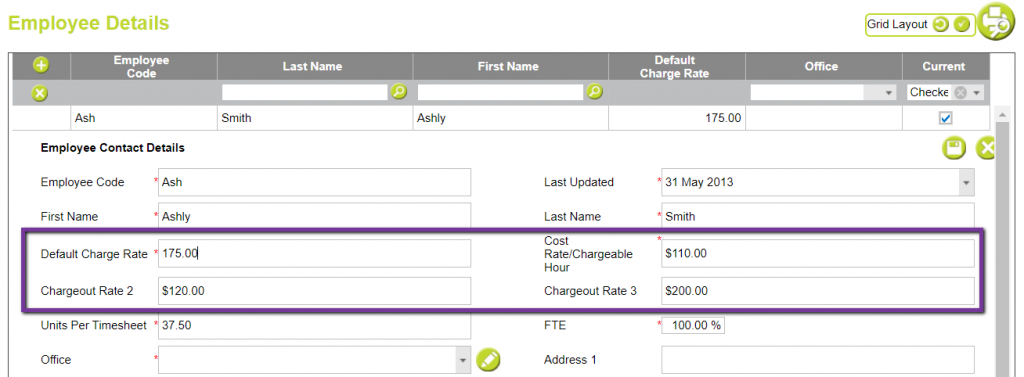
Using Multiple Default Charge Rates
It’s possible to enter two additional employee chargeout rates which can be selected from the timesheet entries screen on a case by case basis. (When the timesheet user has permissions to choose rates.)
To optionally use multiple rates in Abtrac timesheets, just click in the rates column and select one of the alternate charge rates available.

Hiding Charge Rate details
From Administration >> Employees >> User Group Management, click on the cogwheel button under ‘Manage System Privileges’.
Here, you can choose to show/hide rate details on the timesheet screens for any User Group.
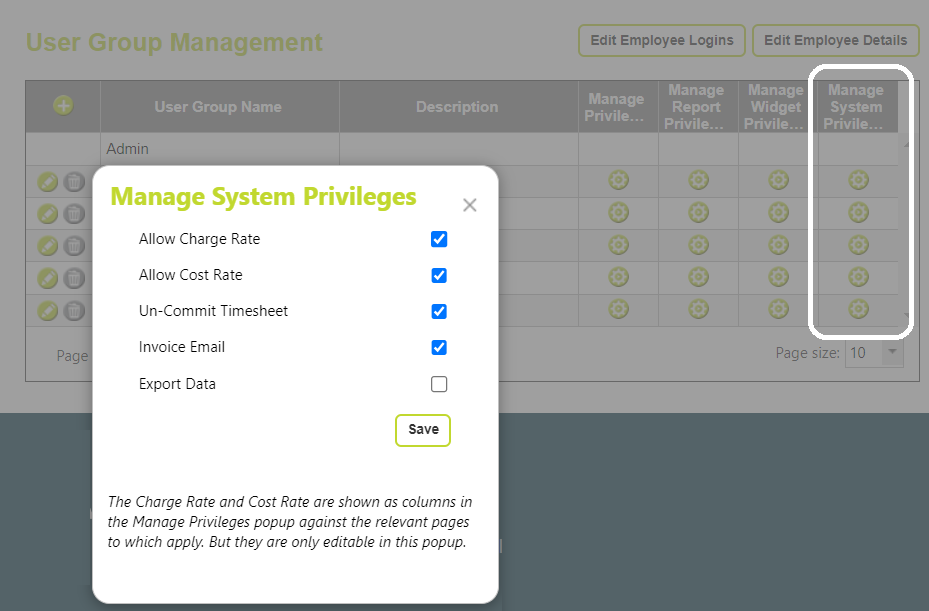
Once edited, this will show up in the ‘Manage User Privileges’ pop-up as below.
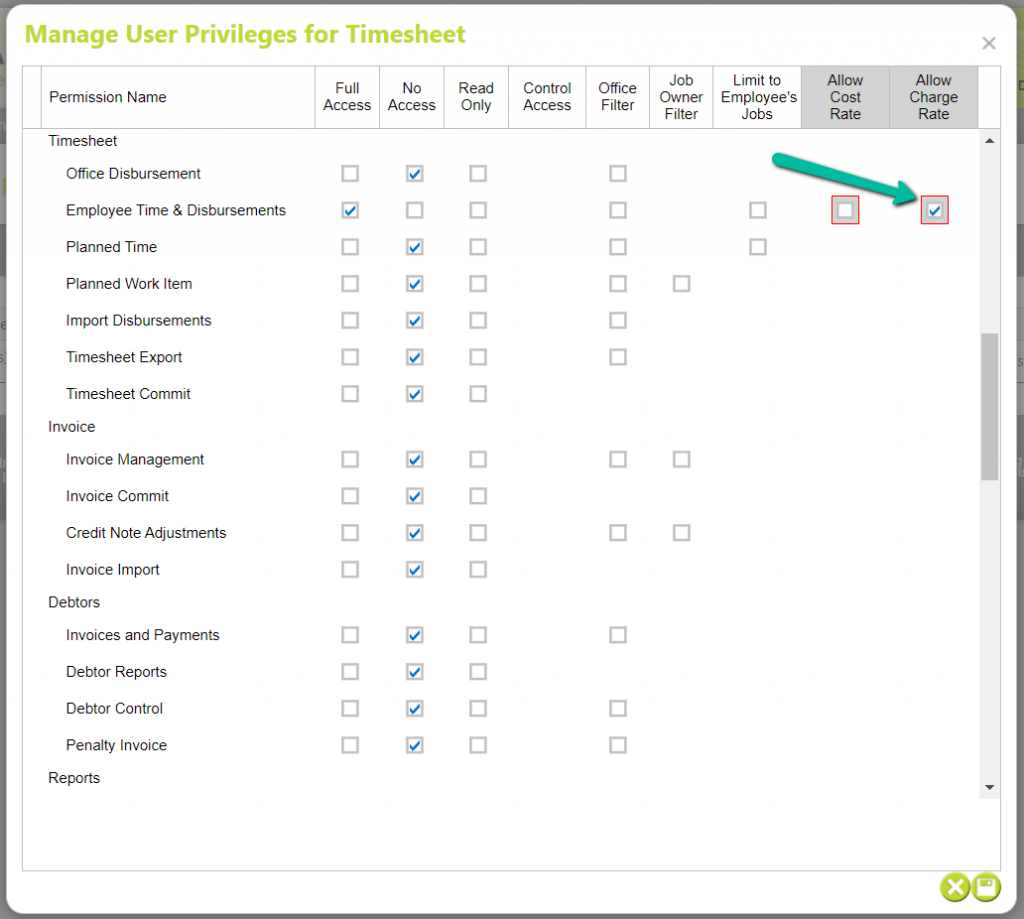
Setting up specific Client, Project, Task or Activity Rates
If you are looking for more flexibility with rates, or if you need to enter unique charge rates for specific clients, jobs(projects), tasks, stages or activities, then you can do so from the Clients and Jobs screens.
This article has information about specific charge rates and explains which rates take precedence when multiple rates are specified: Employee Charge Rates: Specific Rates
Why are my charge rates not applying as expected?
These unique rates will override the default charge rate(s) for the specified employees.
Or in the case of activities, the rates will apply for all employees.
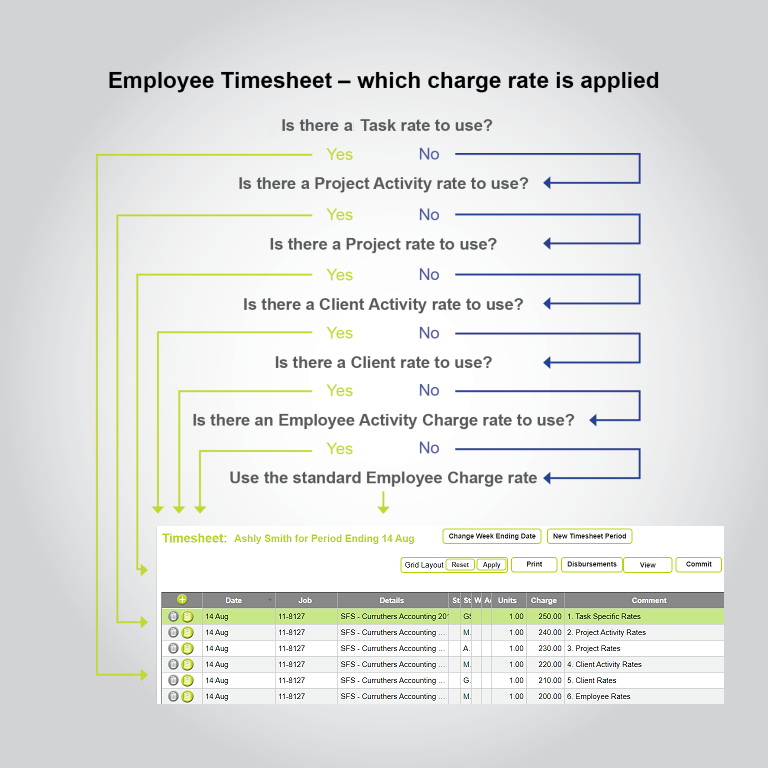
If you need to change the rates on a timesheet line
Once a timesheet has been entered, administrators can edit the charge rate for any timesheet line from Bulk Edit Timesheets
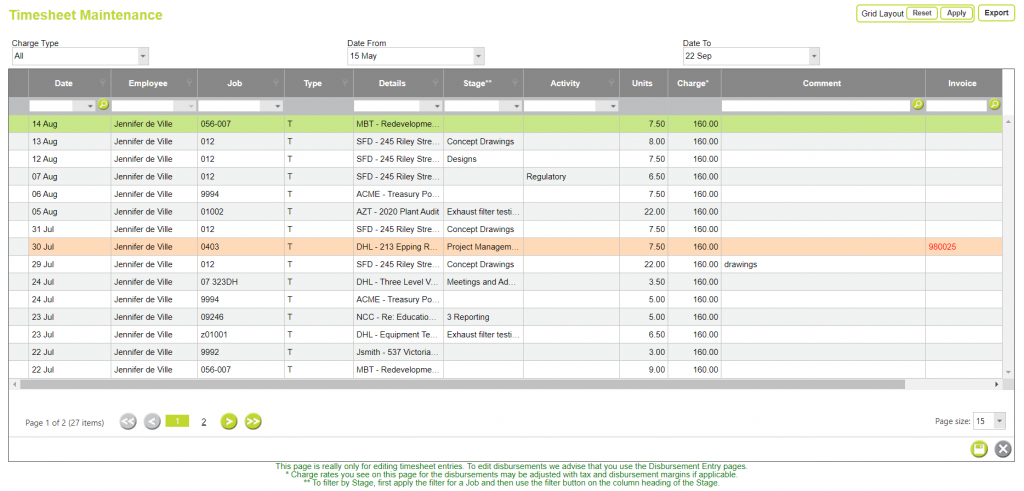
Abtrac KB# 2079