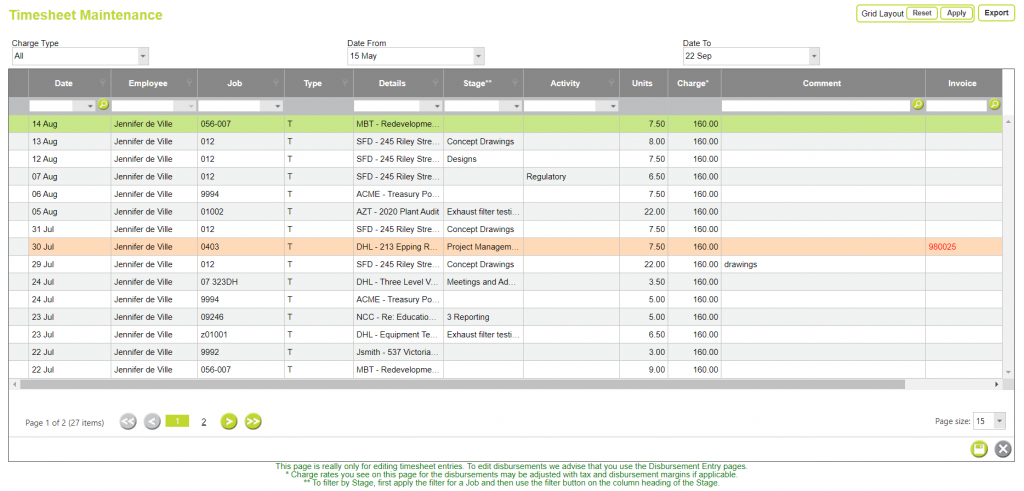Employee Charge Rates in Abtrac can be as simple or as flexible as required.
It is possible to enter unique charge rates for specific clients, jobs, projects, tasks, stages or activities.
These unique rates will override the default charge rate for the specified employees (or in the case of activities, the rates will apply for all employees)
Here’s how to ensure you have the right charge rates in the right location for your billing requirements.
There’s a bit of a hierarchy as to which rate is applied when, read on for details.
When entering a timesheet line, the system checks for rates in the following order:
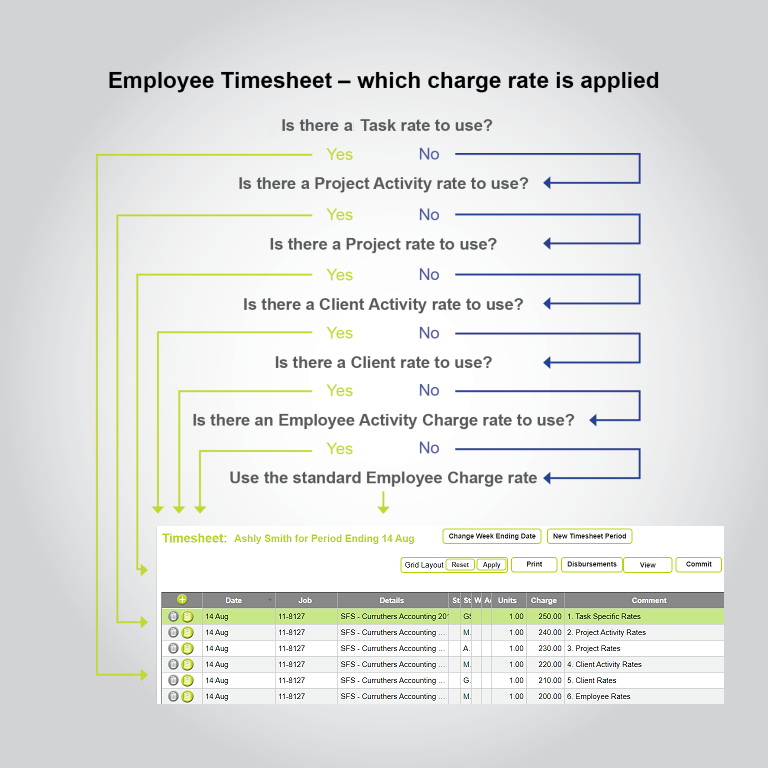
When using specific rates as opposed to the standard charge rate, it is important to be sure the correct rate is applied. You can avoid conflicts by checking the rates order in the image above.
Task specific rates
From Project Details >> Tasks >> Right Click on a task line for Sub Task details. Then enter a task specific charge rate for each employee.
Once Sub Task rates are entered you will also need to tick the option back in the Task screen in order to “Use Employee Sub task Rates in Timesheets”

Project Activity rates
From Project Details >> Project Activity Rates >> Enter an activity charge rate for the current project. These rates will apply for all employees.
Any activity charge rates specified for the Client will also display.

Project specific rates
From Project Details >> Project Specific Rates >> Enter an Employee charge rate for the current project.
Any Employee charge rates specified for the Client will also display.

Client Activity rates
From Clients >> Activity Specific Rates >> Enter an activity charge rate for the current client. These rates will apply for all employees.

Client specific rates
From Clients >> Employee Specific Rates >> Enter an Employee charge rate for the client.

Default Employee Charge rate
From Administration >> Employees >> Employee details you can enter a default charge rate, or a series of rates.
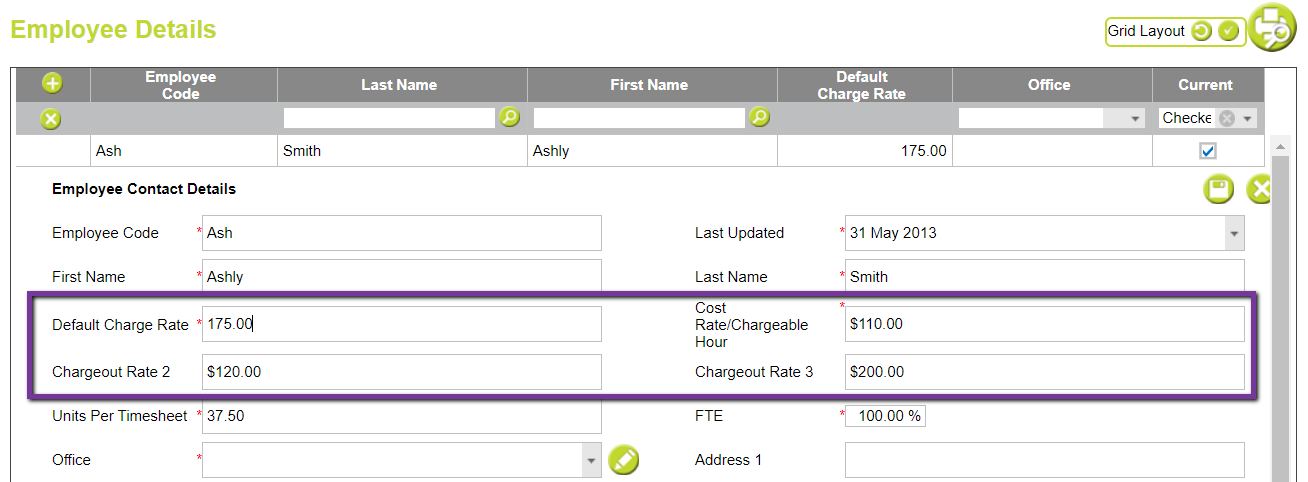
Employee Specific Activity Rates
You can also set up employee activity specific rates from Administration >> Employees >> Employee Specific Activity Rates.
This allows you to apply a specific rate to an employee when they enter a specific Activity on their timesheets.
This rate will apply across all projects for the given employee using the selected activity on their timesheet.

If you need to change the rates on a timesheet line
Once a timesheet has been entered, administrators can edit the charge rate for any timesheet line from Bulk Edit Timesheets
Abtrac KB# 2072