Getting ready to send quotes (fee proposals, fee estimates)
Before you get started creating quoting and sending proposals from Abtrac you’ll need to apply some settings and update your company details.
We recommend you read through our step by step guide for administrators here – directing you page by page to verify that the settings in Abtrac are ready for creating proposal jobs and sending fee estimates.
Before you start emailing quotes, proposals and other job documents from Abtrac we also recommend you check your email configuration settings and set up some email templates, instructions are included in the links below:
Instructions for Email configuration and email preferences
Setting up Email message templates
About Abtrac Proposal Documents (Job templates)
In Abtrac there are three options for creating and sending job documents that contain fee details.
- Job Specific Template from Word Doc
- Job Specific Template
- Print Document Template
This article relates to sending proposals and job templates creating using the word document method.

How to create Word Template job documents for printing and emailing fee proposals
In Abtrac, you can design your own proposal templates, quotes, or tender documents using Microsoft Word—adding placeholders that automatically pull project data directly from the system.
These templates are also referred to as Project Templates, Job Templates, or Mail Merge Documents within Abtrac.
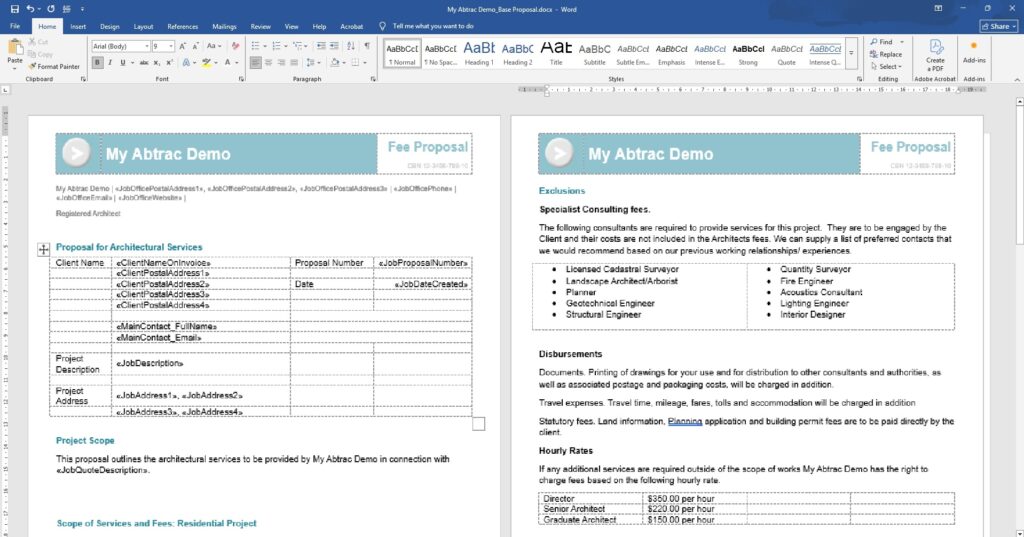
Once you’ve created your template in Word, upload it in Abtrac via: Administration > Settings > System Settings > from the Mail Merge Docs page.
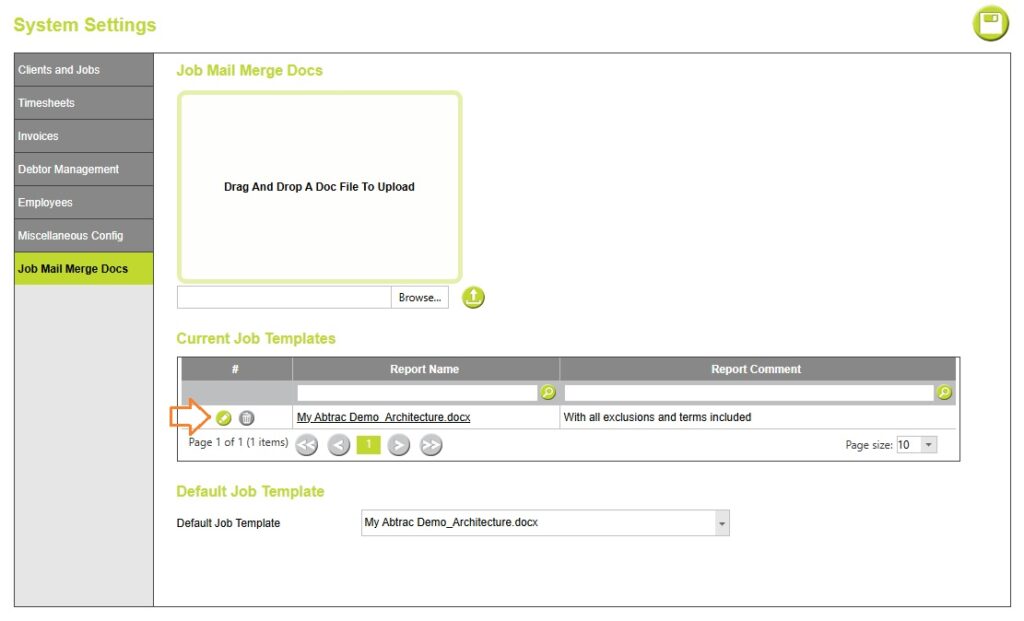
Read more about creating Word template job documents here
Sending Quotes – view, edit or email Proposal documents
Abtrac users can create, review, and send quotes or job documents directly from the Jobs page.
From Clients, Contacts & Jobs >> Search Clients and Jobs >> click on the relevant Job Code to go into Job Details page.
Now, click on the Print tab in this page.
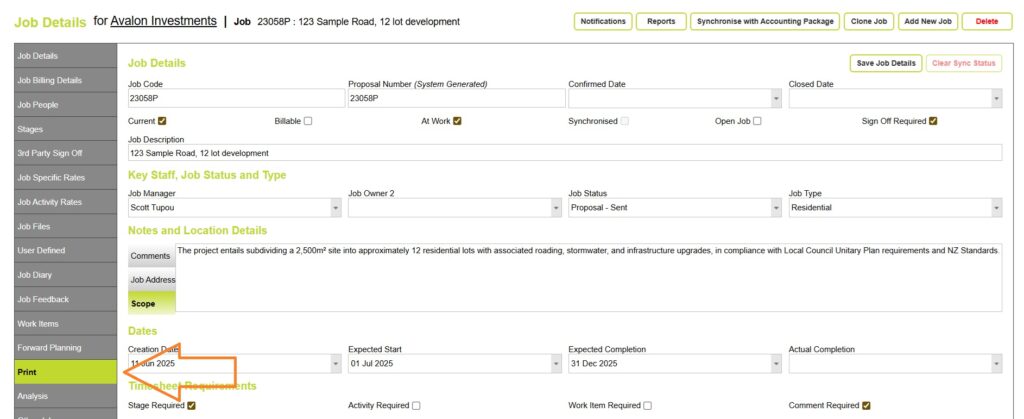
Within the ‘Project Specific Template from Word Doc’ section – choose the appropriate template from the dropdown list of uploaded job templates.

Once the template is selected choose preview, download or email according to your need.
Email Proposals (Email Mail Merged Job Doc)
To email quotes from the Job Details page >> within the Print tab >> choose Job Specific Template From Word Doc >> and choose the email option.
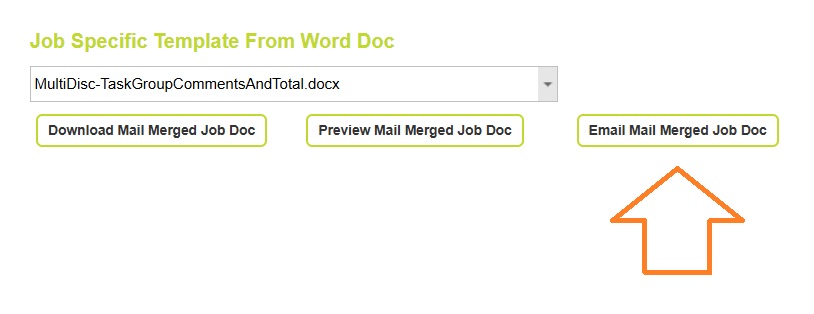
The Send Email screen allows a final check and the option to edit email text, and recipients.
You can edit the invoice email address(es) before sending.
The “To:” recipients available in the drop down are the job billing recipient, the invoice default recipient, and any named job people.
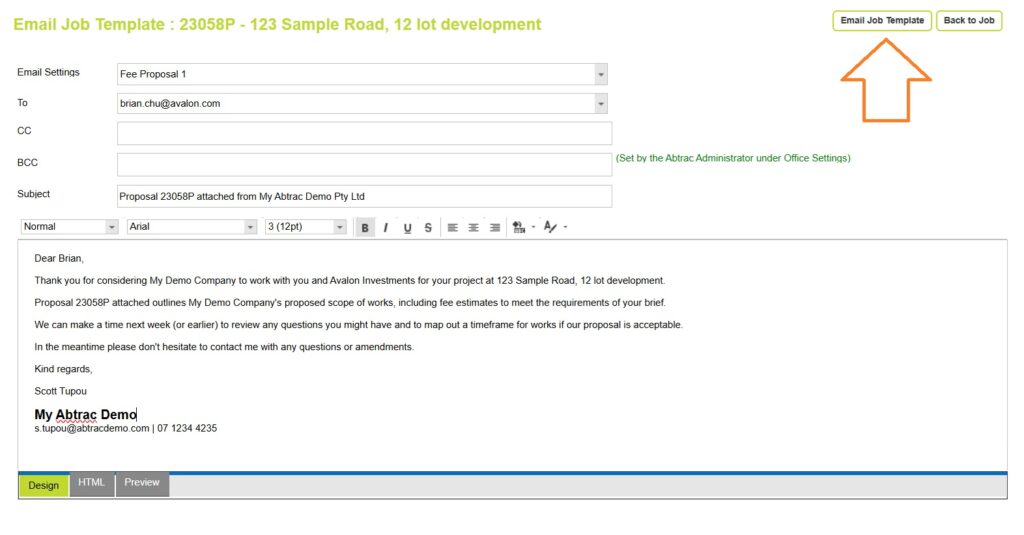
You can add multiple email addresses outside of Abtrac contacts in the CC box, separating each with a “;” (semicolon).
The email subject and content will be copied from your default job document email settings, but these can also be edited before sending. The character limit for the email body text is increased to 5000 characters when emails are sent from this screen.
Checking email delivery status

Although you will receive confirmation from Abtrac immediately after a proposal or job template document is emailed as to whether it has sent or not, it takes a while longer to confirm whether the message has been delivered successfully, received and read.
Read about email notifications and delivery status here

Preview Proposals (Preview Mail Merged Job Doc)
To preview or download a PDF copy of the job template document, click the Preview Mail Merge Job Doc button. This lets you download your proposal as a PDF to send outside of Abtrac.
Go to the Job Details page >> open the Print tab >> select Job Specific Template From Word Doc >> then choose the Preview option.
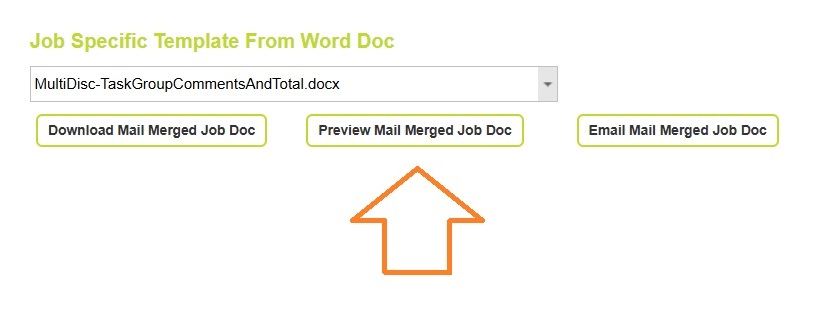
Export and Edit Proposals (Download Mail Merge Job Doc)
To edit or add to the job template document generated by Abtrac with your project and proposal details, click the Download Mail Merge Job Doc button. This allows you to download the proposal as a Word document for editing before sending it outside of Abtrac.
From the Job Details page >> go to the Print tab >> select Job Specific Template From Word Doc >> then choose the Download option.
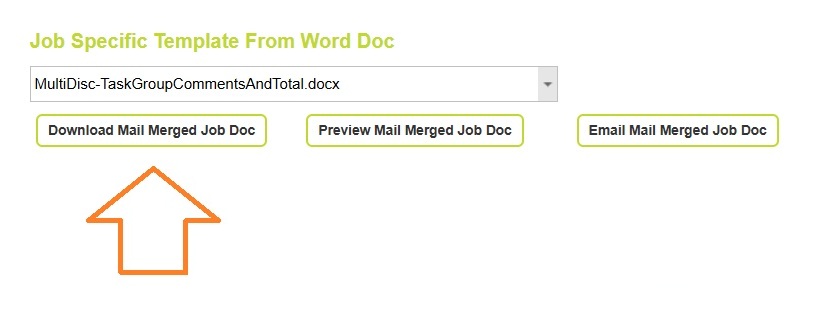
Tracking different versions of proposals with Job files
Fee estimates for job documents, quotes and proposals are sourced directly from your Job details and Task data. If you update your project and budget information and then preview or download the document again the new proposal document replaces the original one.
You can track a version history of your job templates by downloading copies prior to changes being made, and then linking them back to Abtrac using Job files.

Read More about Job files here
Abtrac KB # 2220
