You can configure project and proposal settings from Administration >> Settings >> System Settings pages, and also from the Administration>> Settings >> Invoice and Other Office Settings page.
You can also define optional reporting classifiers for proposal projects — such as custom proposal statuses (e.g. Accepted, Rejected) and win/loss reasons — from the Administration > Maintenance menu.
Client and Job settings include proposal settings for:
- linking proposal numbers and job numbers
- setting prefix/suffix letters for proposals
- always starting a new job as a proposal (non-billable)
- tracking job probability (estimating likelihood of acceptance)
- requiring follow-up to proposals
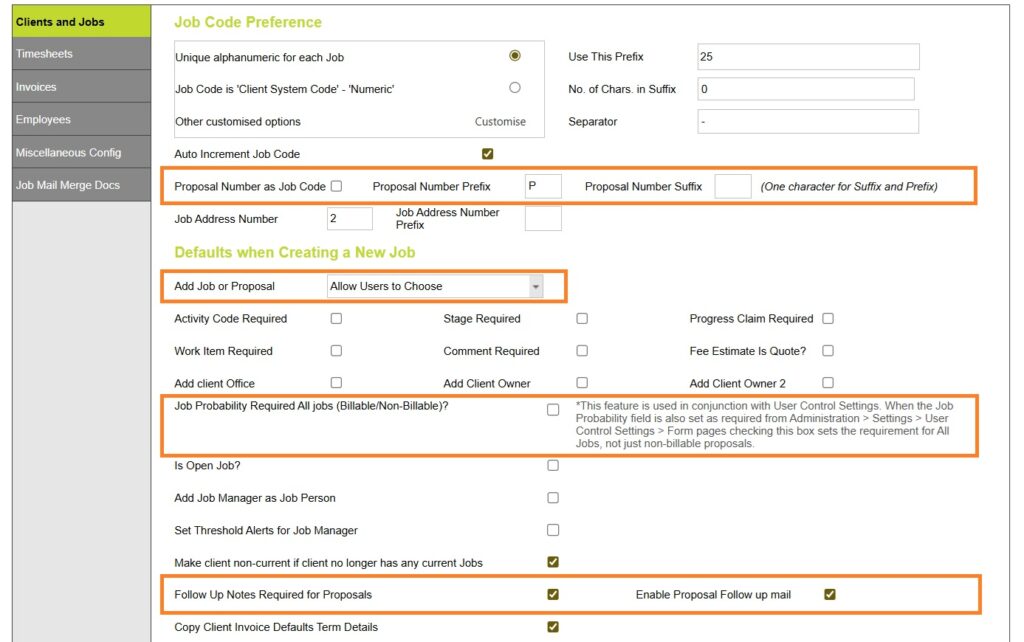
Read more about Client, Job and Proposal settings here
Invoice and Office settings include proposal settings for:
- unique proposal numbers
If you require a separate/unique range of numbering for your proposal jobs this can be applied from Administration >> Settings >> Invoice and Other Office Settings from the Numbering section.

Read more about Invoice and Other Office settings here
Defaults when creating a new Job: Add job or proposal
From Administration >> Settings >> System Settings >> Clients and Jobs >> in the Defaults when creating a new Job section, you can choose whether new job records start out as proposal jobs (non-billable jobs with proposal numbers).
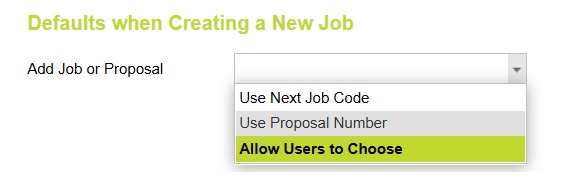
The options are:
- add a job, with the next available job number
- add a proposal, with the next available job number
- allow the user to choose upon creation whether the project is a live job, or a proposal job.
When allowing the user to choose, the user will be presented with a pop up asking if it is a job or a proposal before applying the relevant settings to the newly created project.

Proposal Numbering rules
Using the Same Job Code for Proposals and Projects
From Administration >> Settings >> System Settings >> Clients and Jobs >> in the Job Code Preference section, you can choose whether proposal jobs share the same numbering sequence as confirmed jobs, or whether to run with distinct numbering for proposal numbers.
Select Proposal Number as Job Code to keep the same numbering sequence for both confirmed and proposal projects.
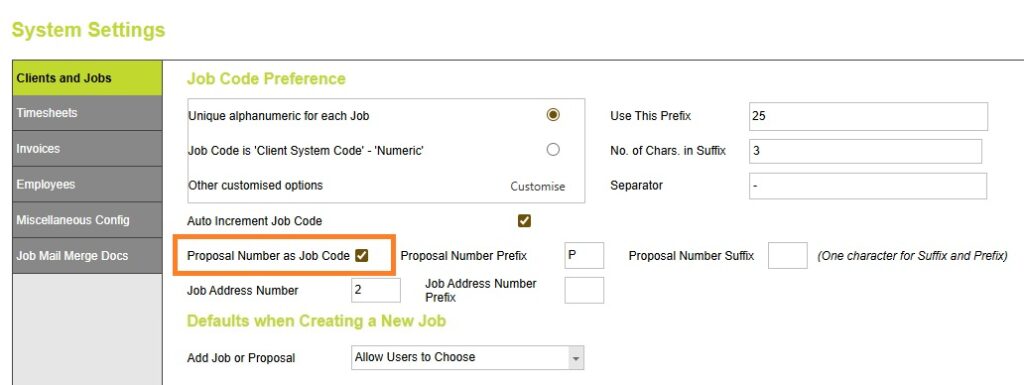
Indicating Proposals or Quotes with a Prefix or Suffix (e.g. “P” or “Q”)
You can use a prefix or suffix — such as a letter or number — to help distinguish proposal or quote jobs from confirmed projects. Each job can be assigned one character as a classifier to indicate its type or status.
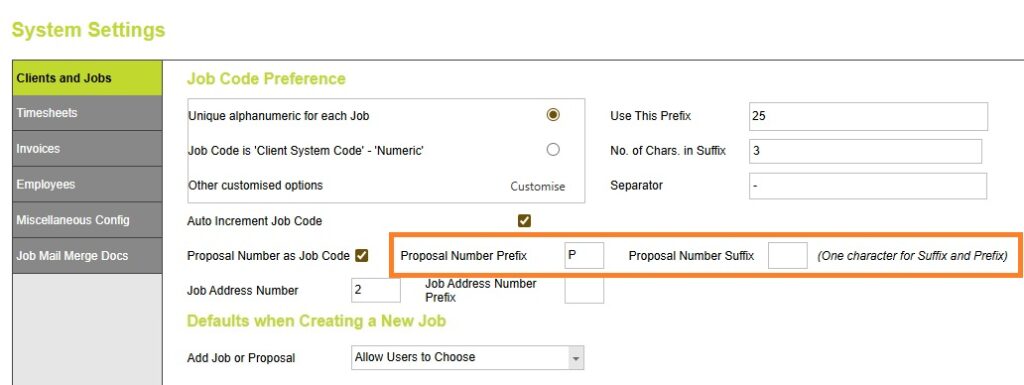
Using a Distinct Number Series for Proposal Jobs
If you leave “Proposal Number as Job Code” unchecked (from Administration >> Settings >> System Settings >> Clients and Jobs, in the Job Code Preference section), you can instead assign proposal jobs their own unique number sequence.
To do this, go to Administration >> Settings >> Invoice and Other Office Settings, then under the Numbering section, set a custom range specifically for proposal job numbers.
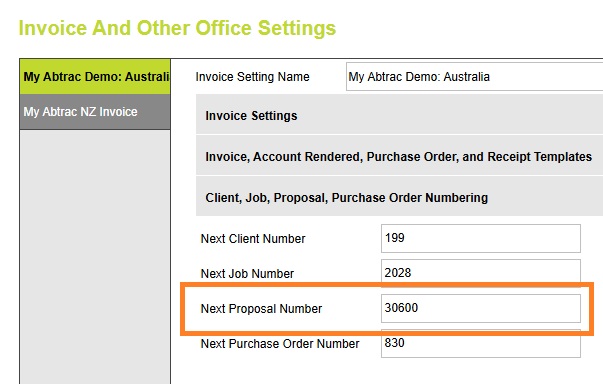
Tracking the Likelihood of Proposal Conversion (as a %)
From Administration >> Settings >> System Settings >> Clients and Jobs >> in the Defaults when creating a new Job section, you can choose to make the job probability field mandatory for all jobs — not just non-billable proposal jobs, but also billable projects.
(This feature is used in conjunction with User Control Settings. To ensure the Job Probability field is set as required, go to Administration > Settings > User Control Settings > Form pages)

Proposal follow up requirement rules
Setting Follow ups as required.
From Administration > Settings > System Settings > in the Clients and Jobs menu > Defaults when Creating a new job includes – Follow Up Notes Required for Proposals.
When this option is selected, newly created proposal jobs cannot be saved without completed Follow up details.
You can also set some Follow up fields as required from User Control Settings > Form Pages.
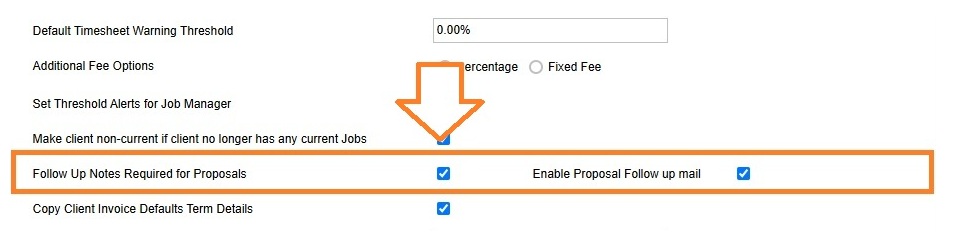
Setting automatic Follow up emails.
From Administration > Settings > System Settings > in the Clients and Jobs menu > Defaults when Creating a new job includes – Enable Proposal Follow Up Mail.
When this option is selected an email is sent to the follow up person automatically on the follow up date.
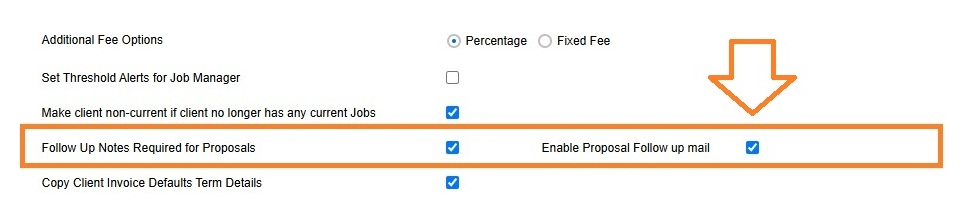
Read more about Proposal and Job Follow ups here
Optional classifiers for Proposal Projects.
Custom Lists
From the Administration > Maintenance menu, you can define optional reporting classifiers by building custom lists within preset categories — or create entirely unique classifiers using User Defined settings.
Suggest classifiers for proposal projects include:
- Job/Proposal statuses (e.g. Accepted, Rejected)
- Job Type
- Win/loss reasons
- Referred From
- Work Source
View all custom list options in the Maintenance menu here
Abtrac KB# 1021
