In Abtrac you can create your own proposal templates, quotes, or tender documents using Microsoft Word – with placeholders that pull information directly from Abtrac. In Abtrac these are also called project templates, job templates, or mail merge documents.
This guide walks you through the steps to set up and use templates so your proposals are quick to generate and consistent every time.
These templates can also double as onsite job sheets— as printouts or email copies of job details used to share with your team in the field.
Preparing a Word Template
Create a word document and add any static components
Preparing the word document to use for your job template is the first step in the process.
The word document can have static text, images, logos and tables. A sample word template document is given in the below picture.
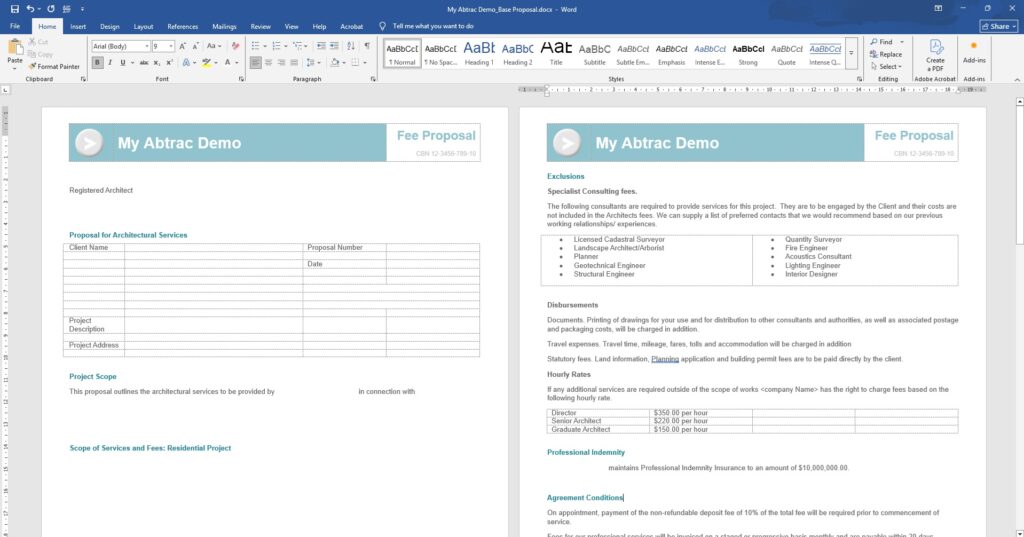
Add your required placeholders to link your document to Abtrac project and company information
Abtrac uses placeholders in word to join specific information from Abtrac into your Word document. The words in between these symbols «» are called placeholders. They must match the placeholder names in the lists below exactly in order to link to your Abtrac data.
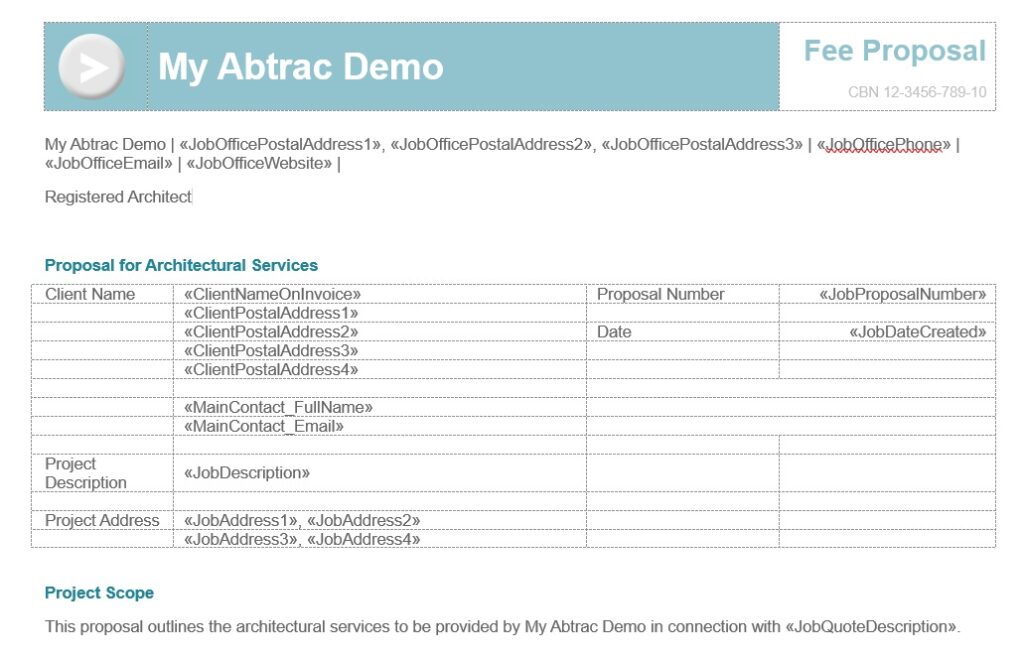
You can read more about all the placeholders available for proposal templates further on in this article.
Upload your Word template(s) into Abtrac
To upload the Word template to Abtrac go to Administration > Settings> System Settings > and then choose the Mail Merge Docs page.
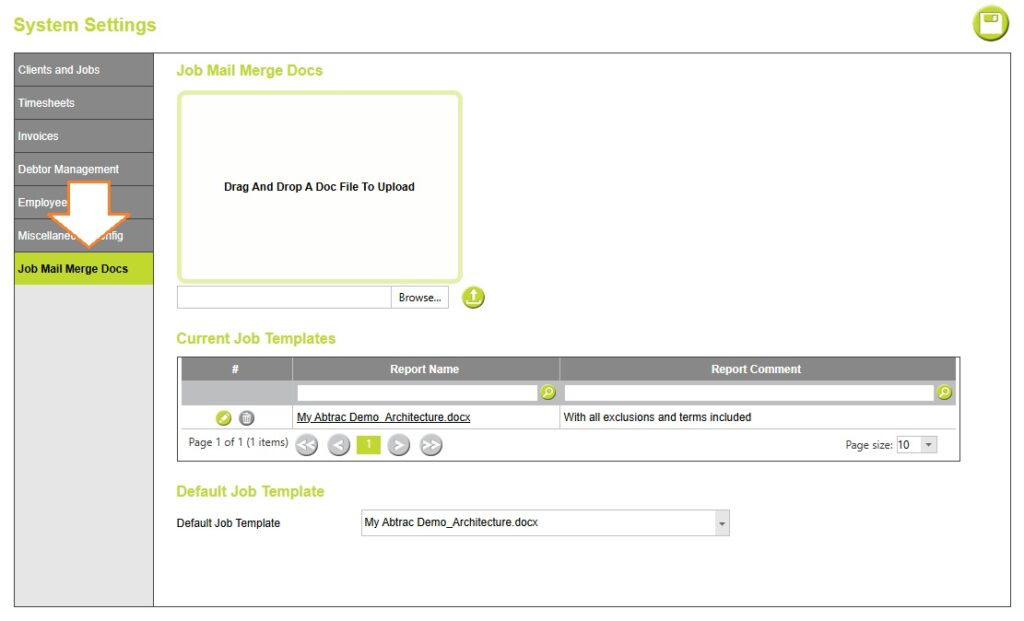
From this page, you may either use the browse button or just drag and drop into the area highlighted the word template that you wish to upload into Abtrac.
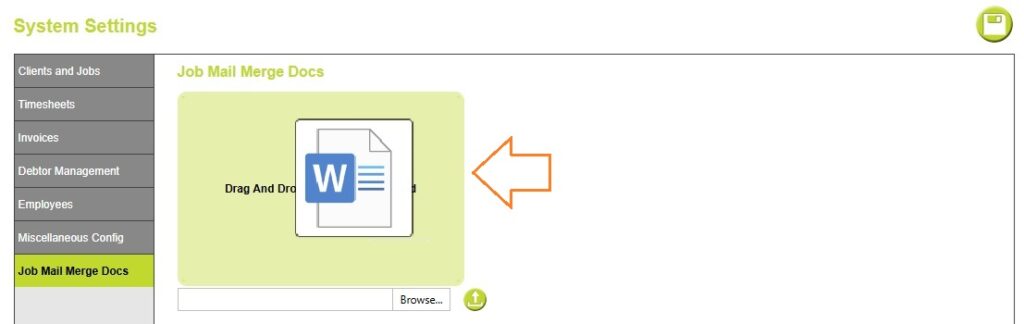
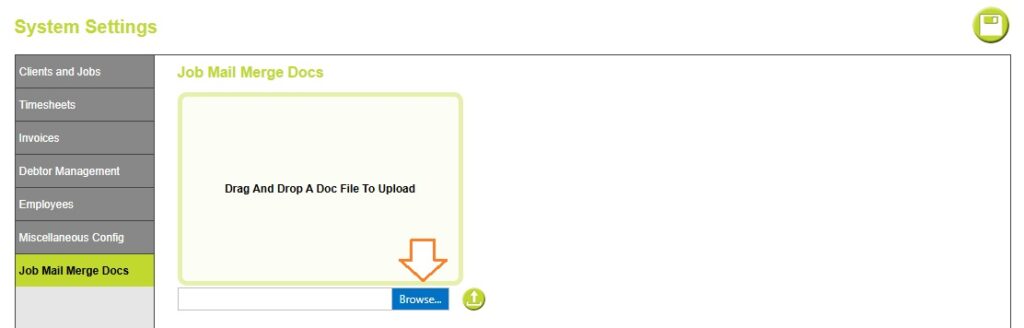
Choose the Upload DocX button indicated to upload the file, and then save your page changes.
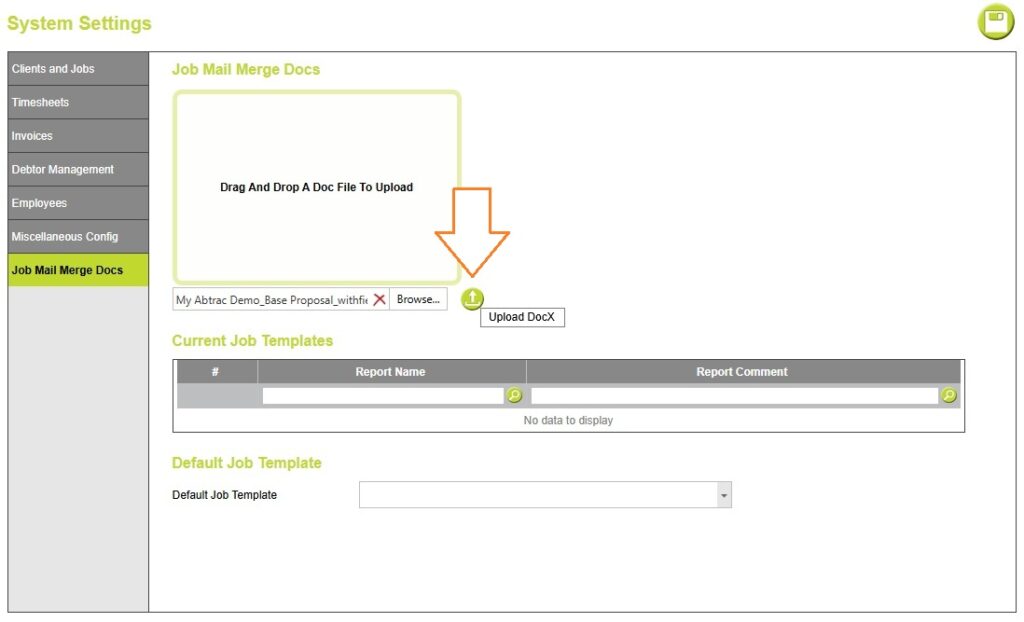
Once uploaded you can edit your document/report name and comments to help with identification.
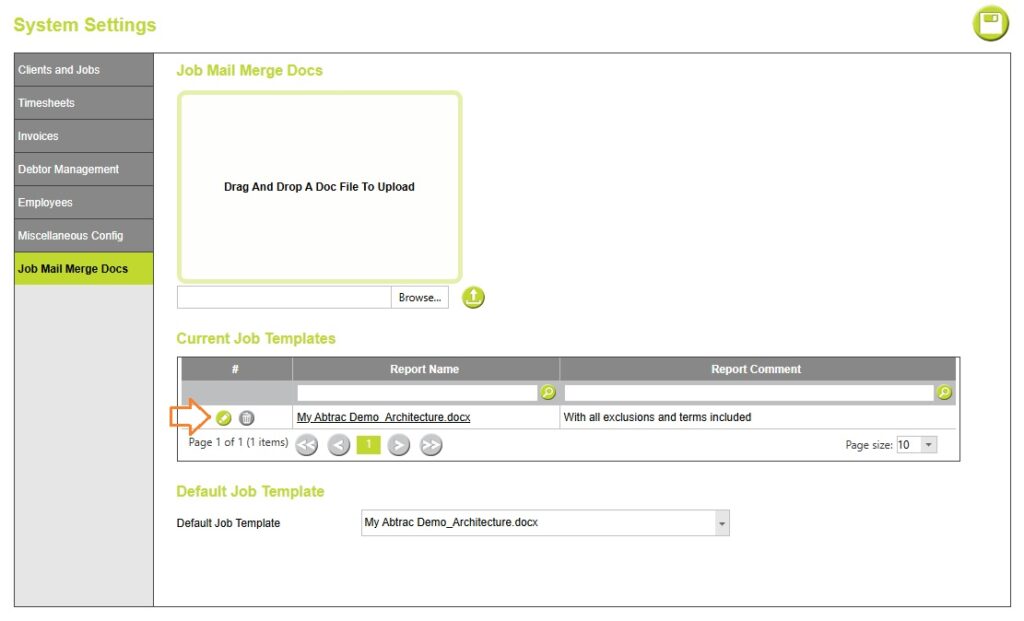
You can upload a maximum of 15 different templates.
Setting a default project template.
Also from Administration > Settings> System Settings > in Mail Merge Docs page, you can preset a default Project Template to use when creating Proposals in Abtrac.
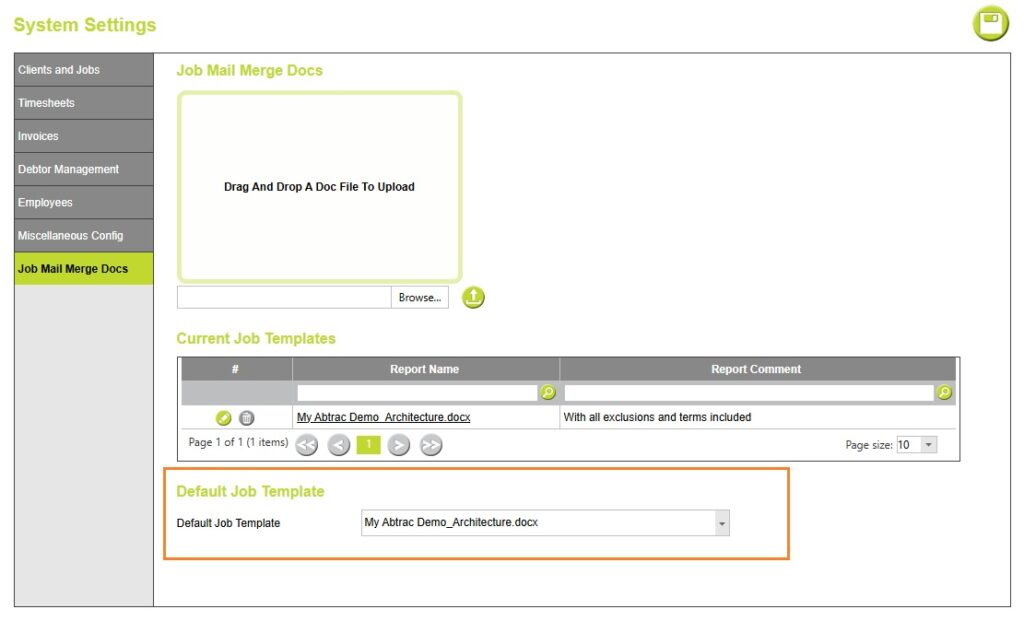
Generating project proposals using your uploaded template file(s)
To generate a proposal document, go to the job/proposal for which you want to generate the document.
Click on the Print option on the left-hand side menu.
Via the ‘Project Specific Template from Word Doc’ section > select the relevant template from your current job templates by choosing from the drop down option.
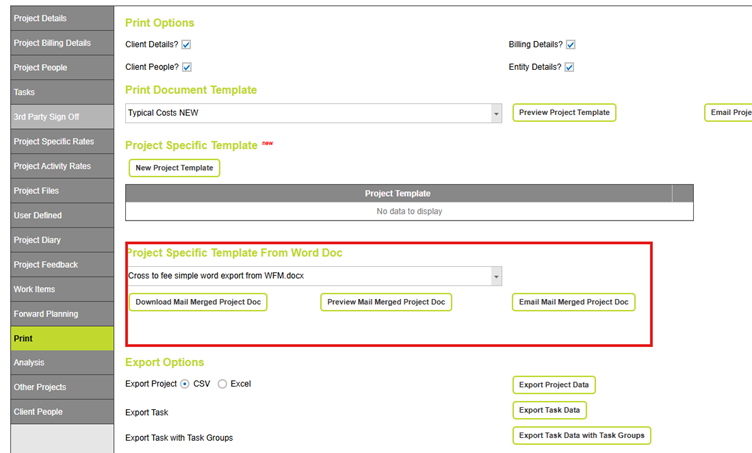
Once the template is selected choose preview, download or email according to your need.
Read more about sending proposals via Abtrac here
List of Proposal Placeholders available
Abtrac allows users to create their own proposal template using Microsoft word and pre-defined placeholders using a mail merge functionality. The lists of pre-defined placeholders are given in the tables below. Please copy and paste the placeholder names into your word documents to build your own custom templates.
Basic placeholder fields
Client details
| Placeholder Name | Abtrac Field Name | Notes |
|---|---|---|
| «ClientName» | Name of the client under client details | |
| «ClientCode» | System Code in client details | |
| «ClientTypeDescription» | Client type under client details | |
| «ClientAddressDescription» | Description field from client address | Address value will be picking first address with current checkbox ticked |
| «ClientPostalAddress1» | Postal address line 1 field from client address | Addresses can be selected as a “Main Address” The Postal address that is also a main address will be shown. |
| «ClientPostalAddress2» | Postal address line 2 field from client address | |
| «ClientPostalAddress3» | Postal address line 3 field from client address | |
| «ClientPostalAddress4» | Postal address line 4 field from client address | |
| «ClientPostalAddress5» | Postal address line 5 field from client address | |
| «ClientPhoneNumber» | Phone number from client address | |
| «ClientNameOnInvoice» | Invoice Alternate Name from Invoice defaults | |
| «ClientCreateDate» | Creation Date from client details | |
| «ClientOwner» | Client Manager field from client details | |
| «ClientOfficeCompany» | Office address details of the office selected under additional identifiers of client details | |
| «MainContact_FirstName» | Details from the client’s people page | |
| «MainContact_SecondName» | ||
| «MainContact_FullName» | ||
| «MainContact_Role» | ||
| «MainContact_Comment» | ||
| «MainContact_Title» | ||
| «MainContact_Email» | ||
| «MainContact_Phone» | ||
| «MainContact_Mobile» | ||
| «ClientAccountsContact_FirstName» | Details from the client’s people page | |
| «ClientAccountsContact_SecondName» | ||
| «ClientAccountsContact_Title» | ||
| «ClientAccountsContact_Phone» | ||
| «ClientAccountsContact_Mobile» | ||
| «ClientAccountsContact_Role» | ||
| «ClientAccountsContact_Comment» | ||
| «ClientAccountsContact_Email» | ||
| «ClientInvoiceRecipientName» | Client Invoice Default billing recipient information | |
| «ClientInvoiceRecipientRole» | ||
| «ClientInvoiceRecipientEmail» | ||
| «ClientInvoiceRecipientContactNo» | ||
| «ClientInvoiceRecipientPostalLine1» | ||
| «ClientInvoiceRecipientPostalLine2» | ||
| «ClientInvoiceRecipientPostalLine3» | ||
| «ClientInvoiceRecipientPostalLine4» | ||
| «ClientInvoiceRecipientPostalLine5» | ||
| «ClientInvoiceRecipientPostCode» | ||
| «ClientInvDefaultTaxNumber» | aka Client NZBN or ABN/ACN | |
| «ClientInvDefaultPO» | ||
Job Details
| Placeholder Name | Abtrac Field Name | Notes |
|---|---|---|
| «JobDescription» | Job Description from Job Details page | |
| «JobCode» | Job Code from Job Details page | |
| «JobProposalNumber» | Proposal Number from Job Details page | |
| «JobComment» | Comment from Notes and Location Details of Job Details page | This text box can be used for any additional text content related to your proposal |
| «JobStatus» | Job Status from Job Details page | |
| «JobConfirmedDate» | Confirmed Date from Job Details page | |
| «JobCommencementDate» | Expected start Date from Job Details page | |
| «JobExpectedCompletionDate» | Expected Completion field from Job Details page | |
| «JobDateCreated» | Created Date from Job Detail page | |
| «JobDateCompleted» | Actual Completion field from Job Details page | |
| «JobNextMileStoneDate» | Milestone details from Job details page | |
| «JobNextMileStone» | ||
| «JobAddress1» | Physical Job address fields from Notes and Location Details section of the Job Details page | |
| «JobAddress2» | Physical Job address 2 | |
| «JobAddress3» | Physical Job address 3 | |
| «JobAddress4» | Physical Job address 4 | |
| «JobAddress5» | Physical Job address 5 | |
| «JobAddressPostCode» | Physical Job address post code | |
| «JobScope» | Scope information from Notes and Location Details section of the Job Details page | This rich text box is one location for any detailed text content related to your proposal, limit 3,000 characters. Job Quote description is the other option for large text entries. |
| «JobValidDate» | This is an expiration date for the proposal, being 14 days from the Job Creation date in Abtrac | |
| «JobOwner1» | Job Owner1 assigned to the project from the Job details page | |
| «JobOwner1FullName» | Employee details for the employee assigned as job owner 1 for the project | |
| «JobOwner1FirstName» | ||
| «JobOwner1LastName» | ||
| «JobOwner1Role» | ||
| «JobOwner1Email» | ||
| «JobOwner1Phone» | ||
| «JobOwner2» «JobOwner2FirstName» «JobOwner2FullName» «JobOwner2LastName» «JobOwner2Role» «JobOwner2Email» «JobOwner2Mobile» «JobOwner2Phone» | Job Owner1 assigned to the project from the Job details page | |
| «JobOwner2FullName» | Employee details for the employee assigned as job owner 1 for the project | |
| «JobOwner2FirstName» | ||
| «JobOwner2LastName» | ||
| «JobOwner2Role» | ||
| «JobOwner2Email» | ||
| «JobOwner2Mobile» | ||
| «JobOwner2Phone» | ||
| «JobPurchaseOrder» | Purchase order from the Job BillingDetails | |
| «JobQuoteDescription» | Quote Description from the Job BillingDetails | This rich text box is another location for any detailed text content related to your proposal, limit 3,500 characters. Job Quote description is also shown on some reports. In some cases you may prefer a summary in here, with details in the Job scope field. |
| «JobFee» | Fee details from the Job Billing Details | Either a standalone fee, or the sum of all task and disbursement budgets from the tasks screen. |
| «JobWorkValue» | Work value details from the Job Billing Details | e.g a $3M building project, this is the value of all works across all contractors, not usually the fee for the job. |
| «JobInvCompanyName» | Company name from the Invoice Address section of Job Billing Details | |
| «JobInvBillrecipient» | Full name of the recipient person from the Invoice Address section of Job Billing Details | |
| «JobInvBillrecipientRole» | ||
| «JobInvBillrecipientEmail» | ||
| «JobInvBillrecipientContactNo» | ||
| «JobInvBillingAddress1» | Address 1 details from the Invoice Address section of Job Billing Details | |
| «JobInvBillingAddress2» | Address 2 details from the Invoice Address section of Job Billing Details | |
| «JobInvBillingAddress3» | Address 3 details from the Invoice Address section of Job Billing Details | |
| «JobInvBillingAddress4» | Address 4 details from the Invoice Address section of Job Billing Details | |
| «JobInvBillingAddress5» | Address 5 details from the Invoice Address section of Job Billing Details | |
| «JobInvBillingAddressPostCode» | Post code details from the Invoice Address section of Job Billing Details | |
| «JobInvTerms» | Job specific terms from the Invoice Address section of Job Billing Details | |
| «JobPeople_PersonName» | Job People details. These will only apply if at least one person is also selected as a main contact in job people | Can be used to share other/recommended contractors within the proposal |
| «JobPeople_CompanyName» | ||
| «JobPeople_Mobile» | ||
| «JobPeople_Phone» | ||
| «JobPeople_Email» | ||
| «JobPeople_PersonRoleName» | ||
| «JobPeople_PhysicalAddress» | ||
| «JobPeople_PostalAddress» | ||
| «UDFField01» «UDFField02» «UDFField03» «UDFField04» «UDFField05» «UDFField06» «UDFField07» «UDFField08» «UDFField09» «UDFField10» | User defined field names | 10 placeholders for UDF names |
| «UDFValue01» «UDFValue02» «UDFValue03» «UDFValue04» «UDFValue05» «UDFValue06» «UDFValue07» «UDFValue08» «UDFValue09» «UDFValue10» | User defined field values | 10 placeholders for UDF values |
| «SettingsNameOfJob» | From Adminstration > Settings > System Settings | |
| «SettingsNameOfTask» |
Your Company Details
| Placeholder Name | Abtrac Field Name | Notes |
|---|---|---|
| «ClientOfficeName» | Office address details of the office selected under additional identifiers of client details | These details are found in the Administration → Settings → Office Details |
| «ClientOfficePhone» | ||
| «ClientOfficeFax» | ||
| «ClientOfficeEmail» | ||
| «ClientOfficeMobile» | ||
| «ClientOfficeWebsite» | ||
| «ClientOfficeStreetAddress1» | ||
| «ClientOfficeStreetAddress2» | ||
| «ClientOfficeStreetAddress3» | ||
| «ClientOfficeStreetAddress4» | ||
| «ClientOfficeStreetAddress5» | ||
| «ClientOfficePostalAddress1» | ||
| «ClientOfficePostalAddress2» | ||
| «ClientOfficePostalAddress3» | ||
| «ClientOfficePostalAddress4» | ||
| «ClientOfficePostalAddress5» | ||
| «JobOfficeCompany» | Address details of the office selected under Additional Identifier section of Job Details page | |
| «JobOfficeName» | ||
| «JobOfficePhone» | ||
| «JobOfficeFax» | ||
| «JobOfficeEmail» | ||
| «JobOfficeMobile» | ||
| «JobOfficeWebsite» | ||
| «JobOfficeStreetAddress1» | ||
| «JobOfficeStreetAddress2» | ||
| «JobOfficeStreetAddress3» | ||
| «JobOfficeStreetAddress4» | ||
| «JobOfficeStreetAddress5» | ||
| «JobOfficePostalAddress1» | ||
| «JobOfficePostalAddress2» | ||
| «JobOfficePostalAddress3» | ||
| «JobOfficePostalAddress4» | ||
| «JobOfficePostalAddress5» | ||
| «CurrentDate» | Today’s date | |
| «TaxName» | Name of the Tax | e.g. GST, VAT etc |
| «TaxNumber» | Company Tax Number | e.g. GST number |
| «InvOfficeSettingsBusinessNumber» | Company Business Number | e.g. ABN, NZBN |
| «InvOfficeSettingsTaxNumber» | Company Tax Number | |
| «InvOfficeSettingsSalesTaxName» | Name of the Tax | |
| «InvOfficeSettingsTaxRate» | It is the sales tax rate under invoice and other office settings. | |
| «InvOfficeSettingsTaxNumberName» | This is ’ Name of Tax Number’ filed from Invoice and other office settings |
Task and Fee Details (From Project Task budgets)
These placeholders work in expected way only inside a table. When used within a table these fields will list all the tasks/stage related placeholder items associated with the job within the table.
| «TaskDescription» | Stage Description from Job Stages |
| «TaskEstimatedFee» | Estimated Fee from Job Stages |
| «TaskEstimatedHours» | Estimated Hours from Job Stages |
| «TaskEstimatedRate» | Estimated Rate from Job Stages |
| «TaskStartDate» | Start Date from Job Stages |
| «TaskEstimatedCompletionDate» | Estimated Finish Date from Job Stages |
| «TaskCompletionDate» | Stage completion date from Job Stages |
| «TaskFeeTotal» | Total Fee for all the stages |
| «TaskFeeGST10» | GST amount for 10% tax |
| «TaskFeeGST15» | GST amount for 15% tax |
| «TaskFeeGrandTotal10» | Total fee including GST for 10% GST |
| «TaskFeeGrandTotal15» | Total fee including GST for 15% GST |
| «TaskComments» | Stage/Task comments |
| «TaskGroup» | Stage/Task group |
| «TaskGroupSort» | Stage/Task group Sort order |
| «TaskGroupComment» | Stage/Task group comments |
| «TaskSortOrder» | Stage/Task Sort order |
| «TaskPONumber» | Stage/Task Sort order |
| «TaskTeamDescription» | Stage/Task Team |
| «TaskSubConsultantWeInvoice» | Stage/Task SubConsultant We Invoice value |
| «TaskSubConsultantsInvoiceDirect» | Stage/Task SubConsultant We Invoice direct value |
| «Task_ProjectedAdditionalHours» | Stage/Task Projected Additional Hours |
| «Task_ProjectedAdditionalValue» | Stage/Task Projected Additional Value |
| «TaskFeeType» | Stage/Task fee type |
Tables with tasks and budgets
Pre-formatted tables with proposal placeholders fields
| «TableTask» | Contains task group, task description and task fee amounts. Tasks are ordered according to task group sort order. |
| «TableTaskRateTime» | Includes the Task Group heading, with indented Task Descriptions. Displays estimated units (time), rate, and fee amounts for each task. |
| «TableTaskSortOrder» | Has the Task name (Task, Stage, Phase etc) and sort order number, with the Task Description shown as a bold title. Task Comments appear on the second line. The final task line displays “Professional Fees” and the total fee amount + GST, both in bold. |
| «TableTaskGroupFull» | Displays the Task Group name and total fee as a bold heading. Task descriptions and individual task fee amounts are listed beneath, indented for clarity. |
| «TableTaskGroupSimple» | Displays the Task Group name and total fee as a bold heading. Task descriptions are listed beneath – without fee amounts, indented for clarity. |
| «TableSimpleTask» | A list of all task names (descriptions), without any estimated values. |
| «TableTasksFeeAndCommentsWithoutBorder» | Displays the Task Description and fee amount in standard font. Task Comments appear on the line below, indented and italicised. |
| «TableTasksFeeAndComments» | Displays the Task Description and fee amount in standard font. Task Comments appear on the line below, indented and italicised. Each task/comments section is sectioned by a light grey bottom border. |
| «TableTasksAndFee» | Lists Task descriptions and individual task fee amounts. |
| «TableTasksFeeAndDisbursements» | Lists Task Descriptions with individual task fee amounts in one column and corresponding disbursement values in another. If no disbursement is budgeted, “TBC” is shown instead of 0.00. |
| «TableTaskGroupTaskUnitsRateSubtaskDisbs» | Displays each Task Group name and the total Task Group fee (including subtask disbursement values) as a bold heading. Beneath this, task descriptions are listed with their estimated hours, rates, and individual task fee amounts. On the following line, any Sub Task Disbursements are included, introduced by the word “Disbursements:” followed by the disbursement type name—both indented and italicised for clarity. |
| «TableTasksCommentsAndDisbursement» | The first column displays the Task sort order number and Task Description as a title, with Task Comments indented on the second line. The second column shows the combined total of task fees and task disbursement fees as a single amount. The last row includes a sub total displaying the total estimated fee + disbursements. |
| «TableTaskGroupCommentsAndTotal» | Displays the task group name in one column, with the task group comments in the middle section, the final column includes the total task fees amount for all task lines within that task group. |
Gallery of Tables with tasks
Example Job tasks, budgets and sub task details.
The Proposal documents pictured above were all created with the follow task budget information:
Table Task
«TableTask»
Contains task group, task description and task fee amounts. Tasks are ordered according to task group sort order.
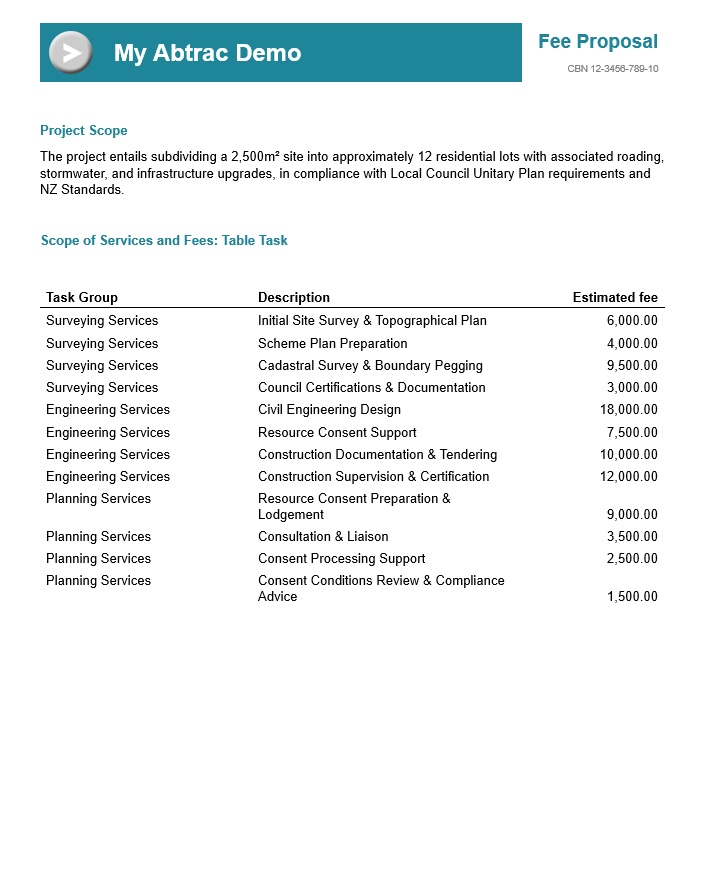
Table Task Rate Time
«TableTaskRateTime»
Includes the Task Group heading, with indented Task Descriptions. Displays estimated units (time), rate, and fee amounts for each task.
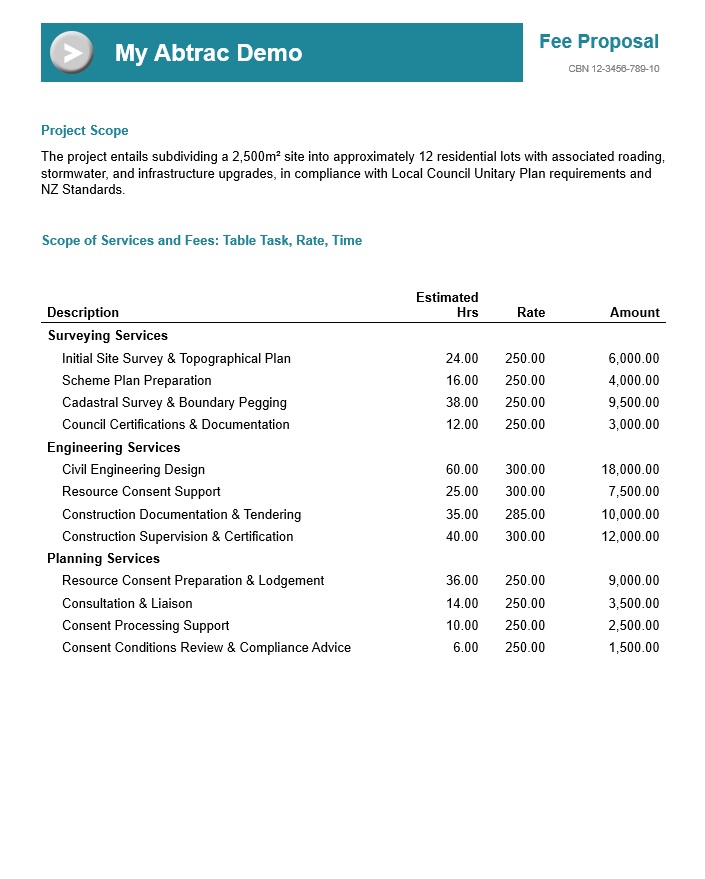
Table Task Sort Order
«TableTaskSort»
Has the Task name (Task, Stage, Phase etc) and sort order number, with the Task Description shown as a bold title. Task Comments appear on the second line. The final task line displays “Professional Fees” and the total fee amount + GST, both in bold.
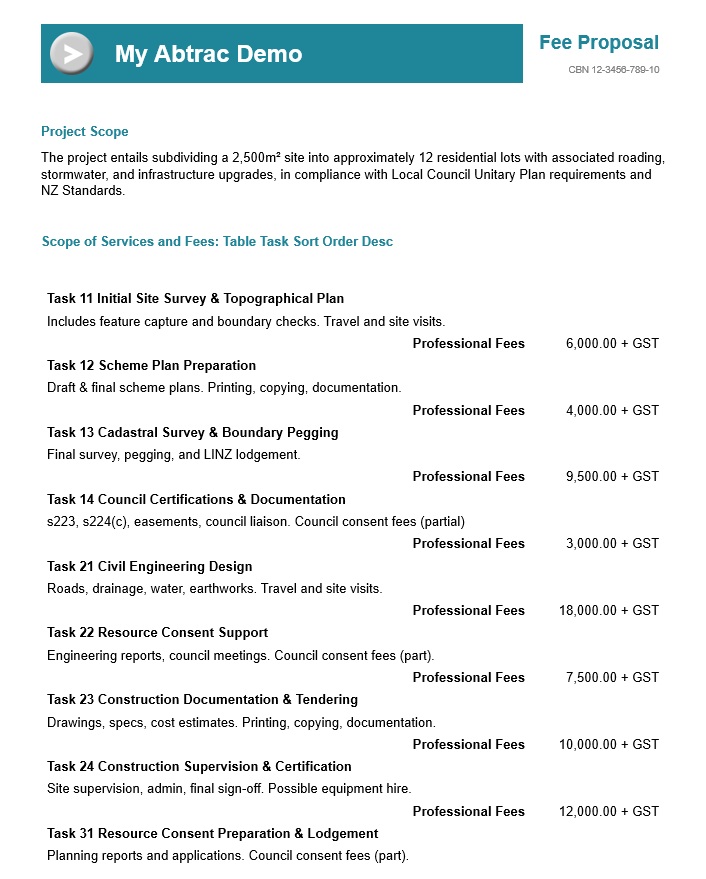
Table Task Group Full
«TableTaskGroupFull»
Displays the Task Group name and total fee as a bold heading. Task descriptions and individual task fee amounts are listed beneath, indented for clarity.
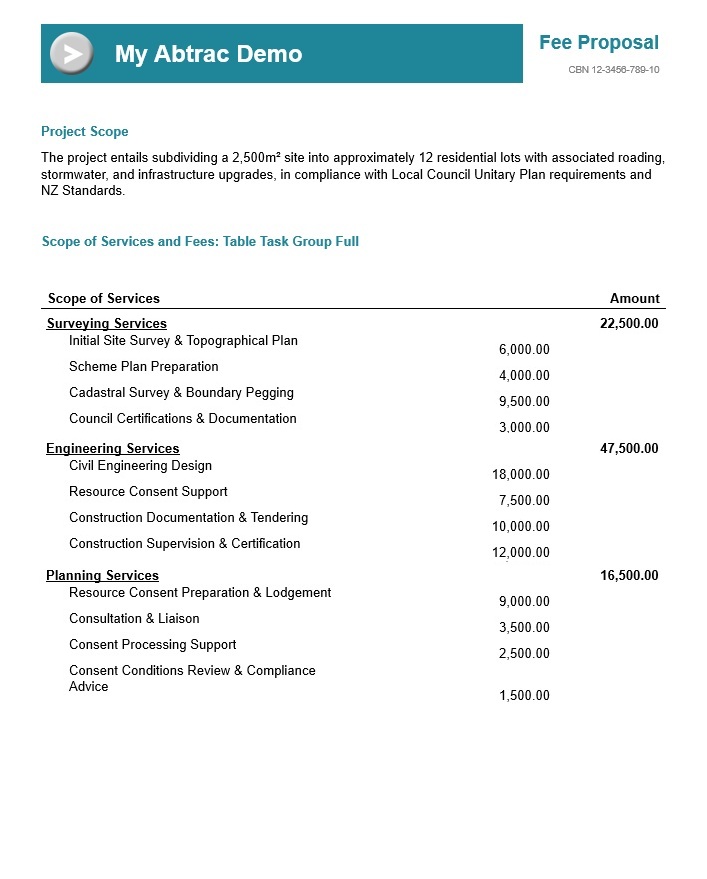
Table Task Group Simple
«TableTaskGroupSimple»
Displays the Task Group name and total fee as a bold heading. Task descriptions are listed beneath – without fee amounts, indented for clarity.
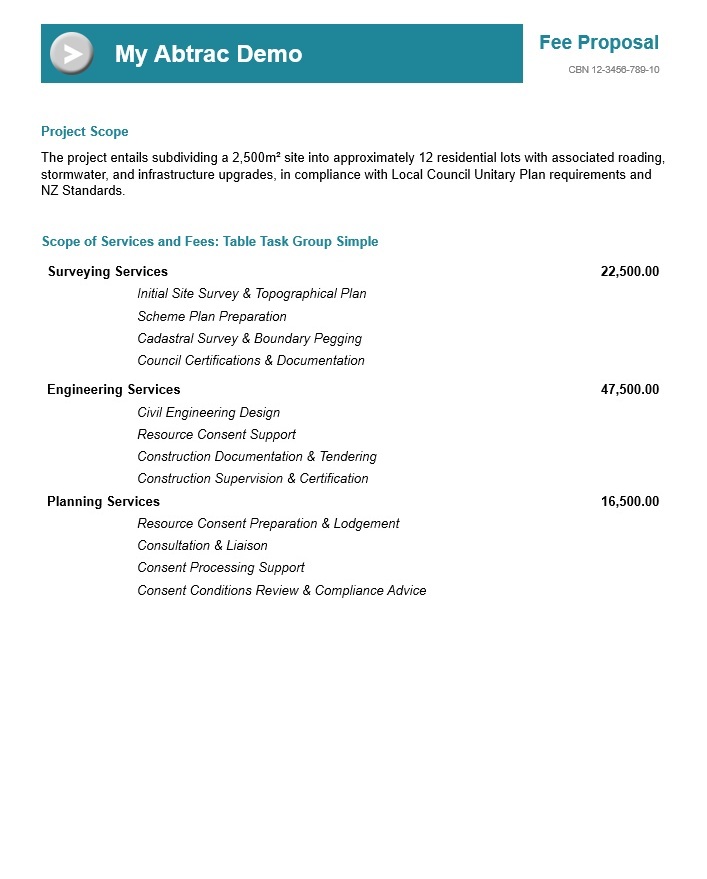
Table Simple Task
«TableSimpleTask»
A list of all task names (descriptions), without any estimated values. Sorted by task sort order.
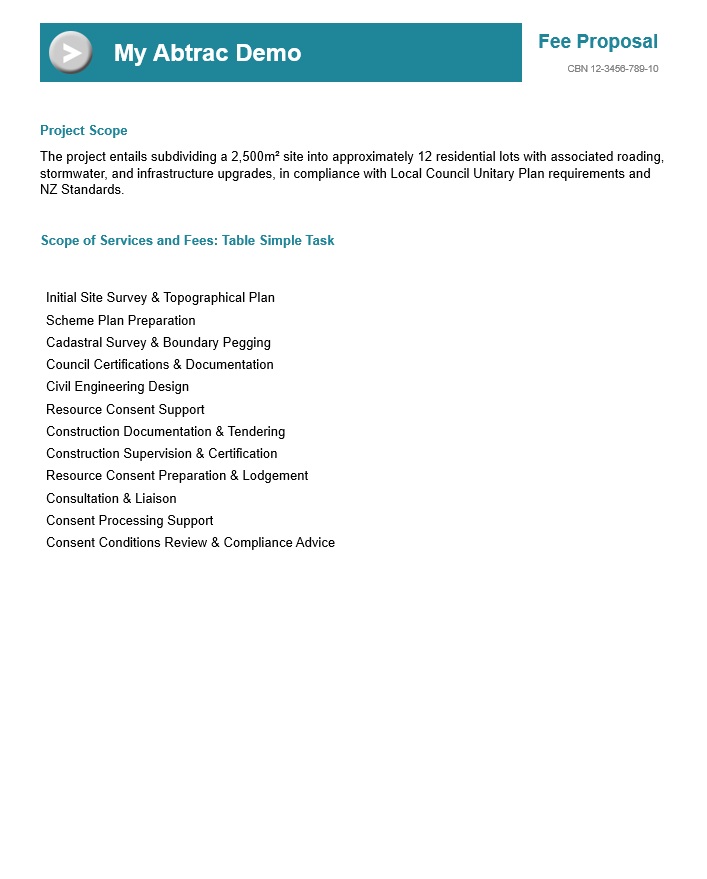
Table Tasks Fee And Comments Without Border
«TableTasksFeeAndCommentsWithoutBorder»
Displays the Task Description and fee amount in standard font. Task Comments appear on the line below, indented and italicised.
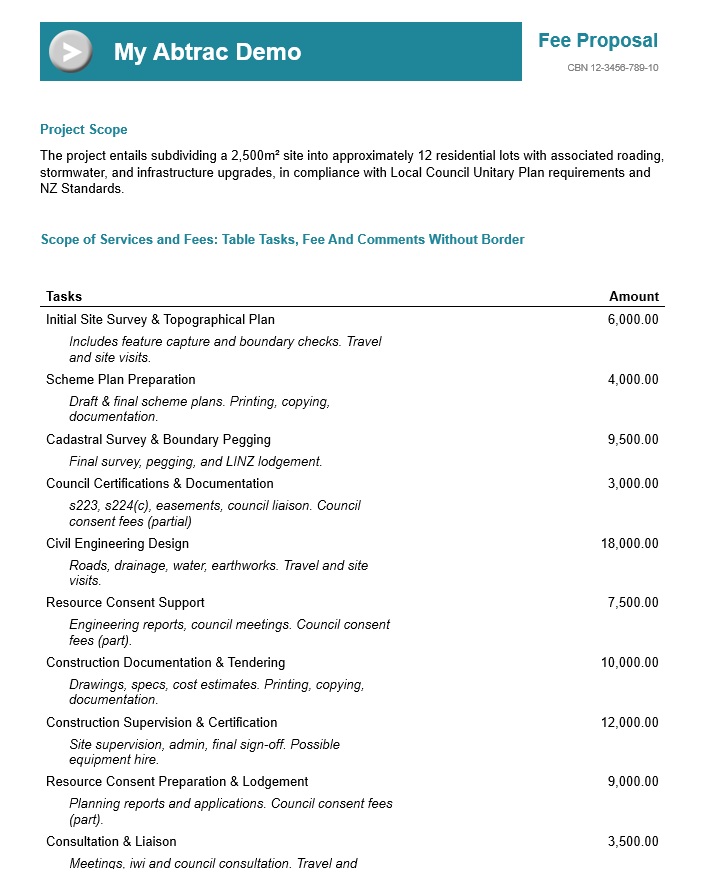
Table Tasks Fee And Comments
«TableTasksFeeAndComments»
Displays the Task Description and fee amount in standard font. Task Comments appear on the line below, indented and italicised. Each task/comments section is sectioned by a light grey bottom border.
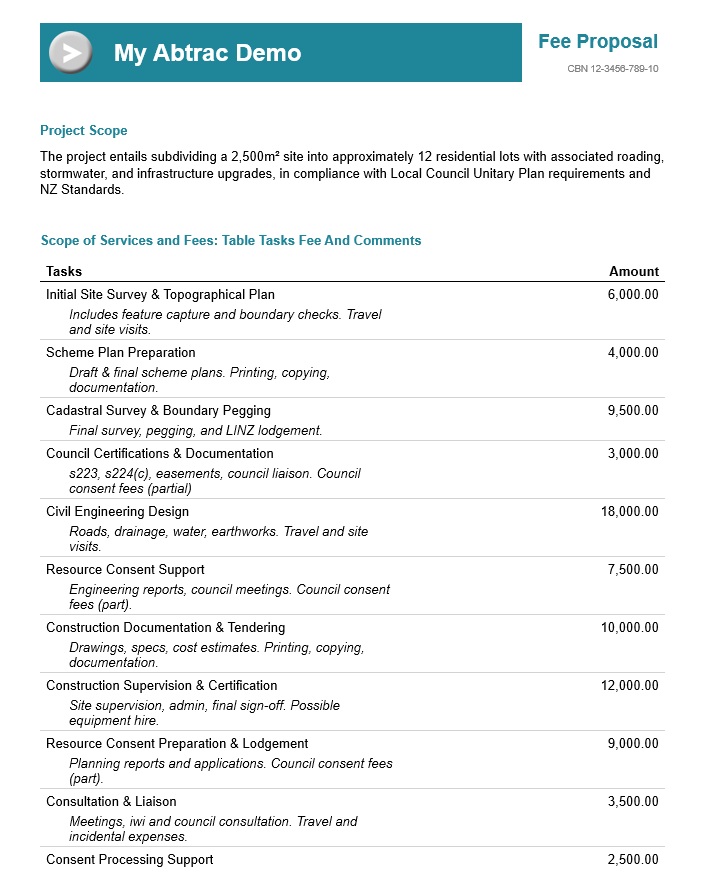
Table Tasks And Fee
«TableTasksAndFee»
Lists Task descriptions and individual task fee amounts.
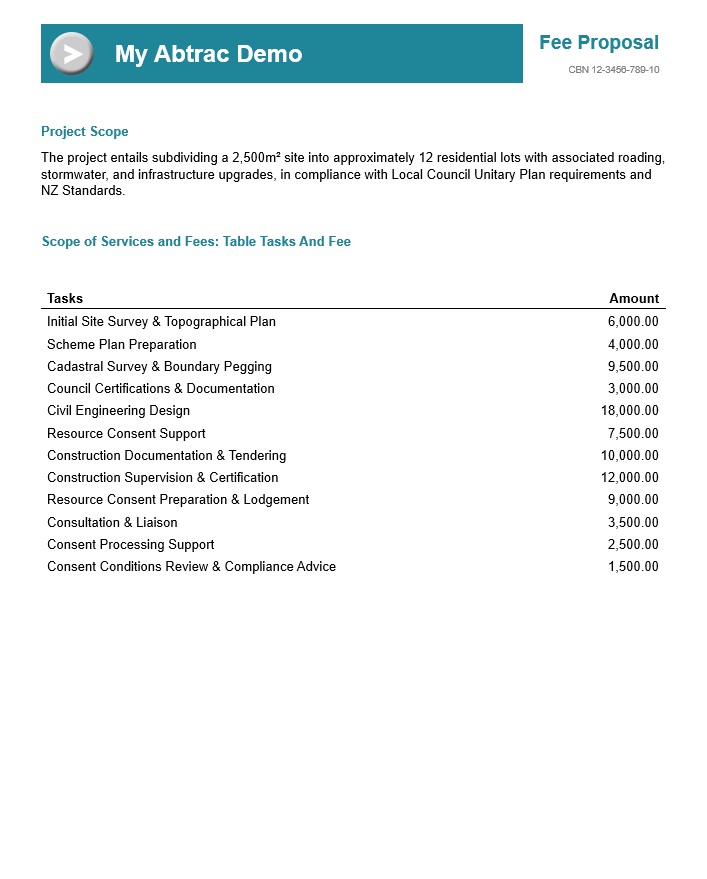
Table Tasks Fee And Disbursements
«TableTasksFeeAndDisbursements»
Lists Task Descriptions with individual task fee amounts in one column and corresponding disbursement values in another. If no disbursement is budgeted, “TBC” is shown instead of 0.00.
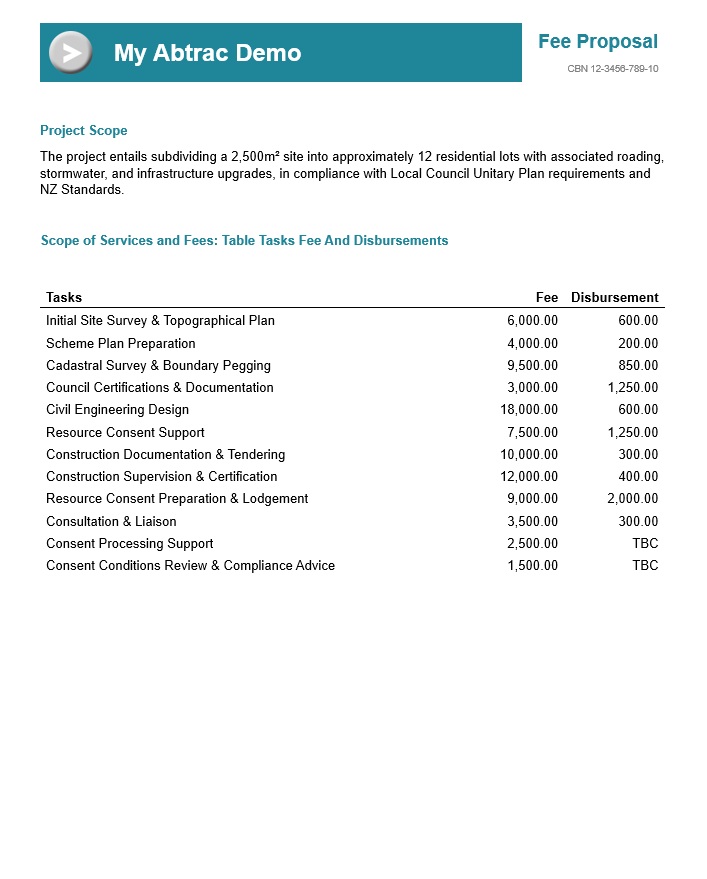
Table Tasks Group, Task with Units, Rates, and Subtask Disbursements
«TableTaskGroupTaskUnitsRateSubtaskDisbs»
Displays each Task Group name and the total Task Group fee (including subtask disbursement values) as a bold heading. Beneath this, task descriptions are listed with their estimated hours, rates, and individual task fee amounts. On the following line, any Sub Task Disbursements are included, introduced by the word “Disbursements:” followed by the disbursement type name—both indented and italicised for clarity.
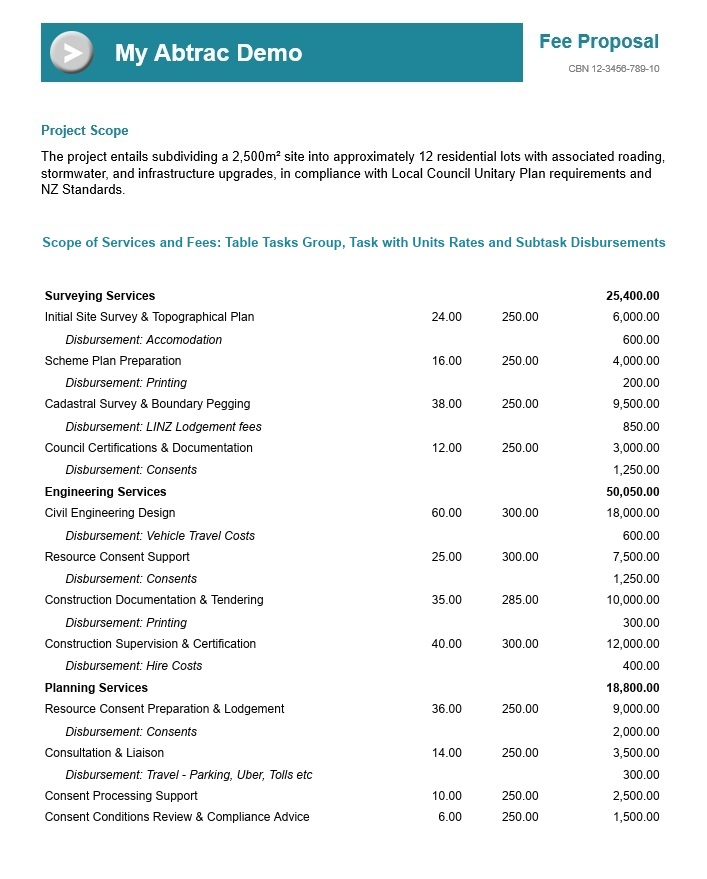
Table Tasks Comments and Disbursement
«TableTasksCommentsAndDisbursement»
The first column displays the Task sort order number and Task Description as a title, with Task Comments indented on the second line. The second column shows the combined total of task fees and disbursement fees as a single amount. The last row includes a sub total displaying the total estimated fee + disbursements.
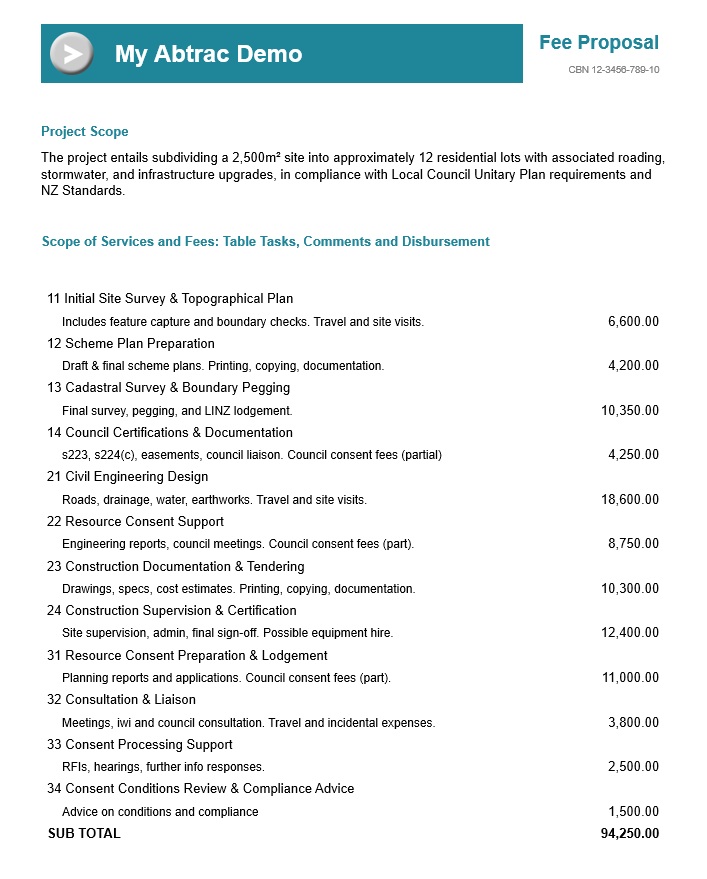
Table Task Group Comments And Total
«TableTaskGroupCommentsAndTotal»
Displays the task group name in one column, with the task group comments in the middle section, the final column includes the total task fees amount for all task lines within that task group.
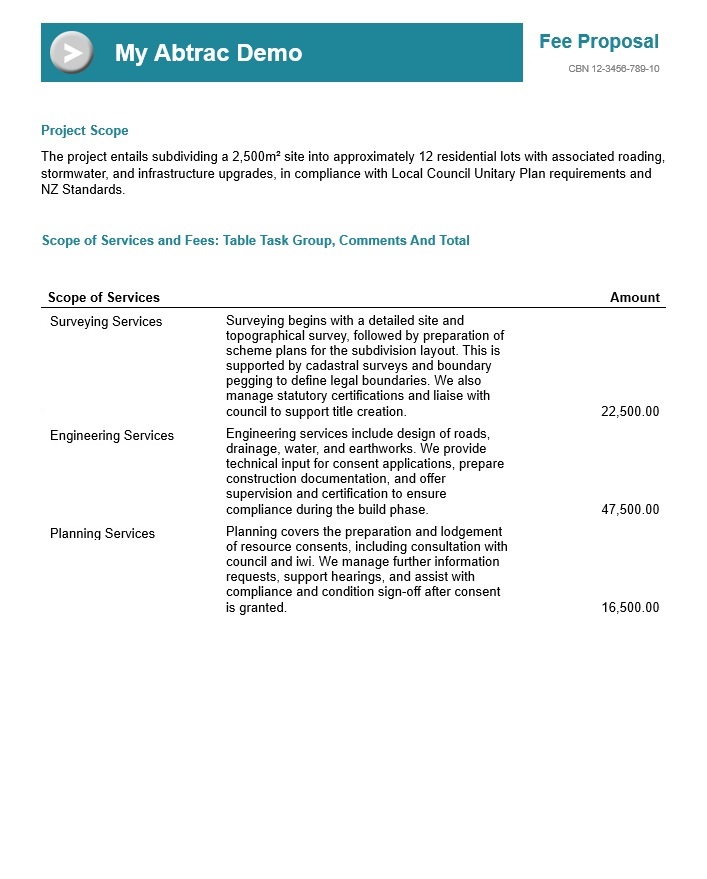
Creating your own Task/Budget Tables with placeholders
If you prefer not to use one of the pre-formatted tables above, you can instead create a task table with your own columns using the table option from Microsoft Word.
Insert a table using the insert tab from Microsoft Word.

Create your table and any headers required, insert your required placeholder fields also.

Upload the template in the usual way and generate the document for a valid proposal job.
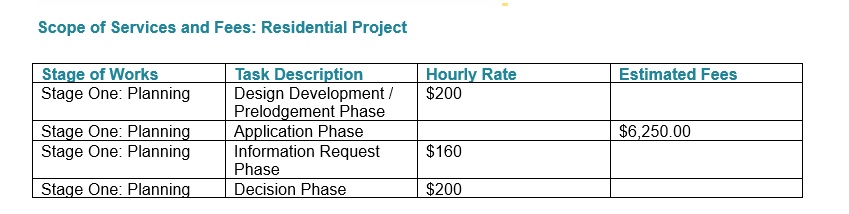
What to do when your proposal placeholders aren’t displaying Abrac data
If when previewing your proposal document for a project you still see merge fields and not Abtrac data you may need to correct the formatting in your original template.
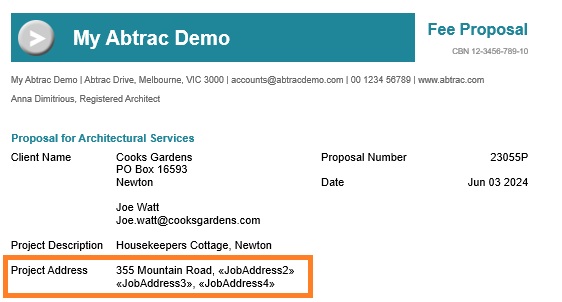
To do this, open your original template word document.
Point your cursor within the placeholder name that isn’t merging and select the entire name.
From your Word document menu, choose Insert > Quick Parts.
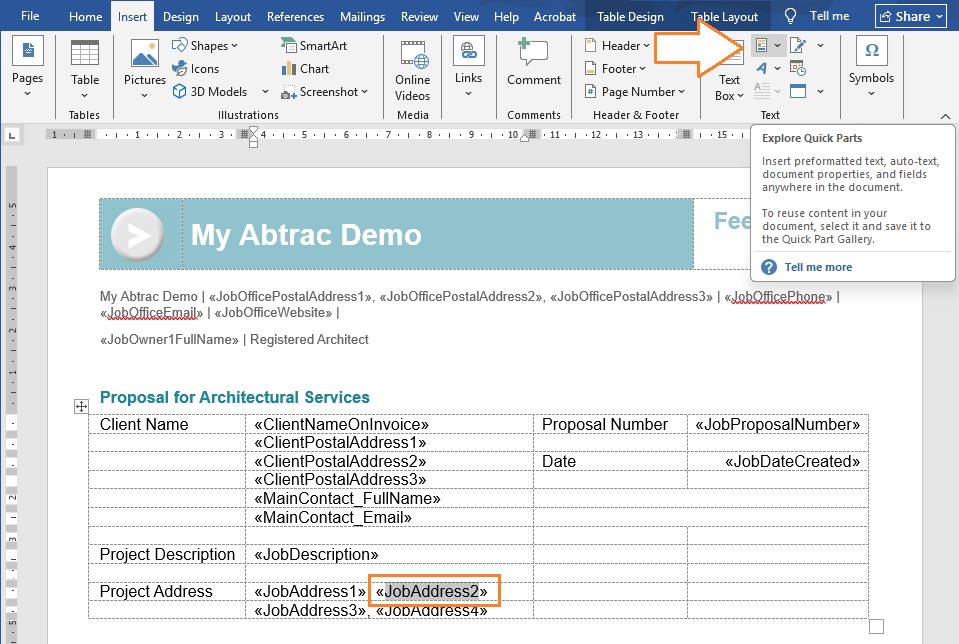
From the Quick Parts menu > choose Field.

Then from the Field names list > Select Merge Field and Provide the Field name exactally as the placeholder name.
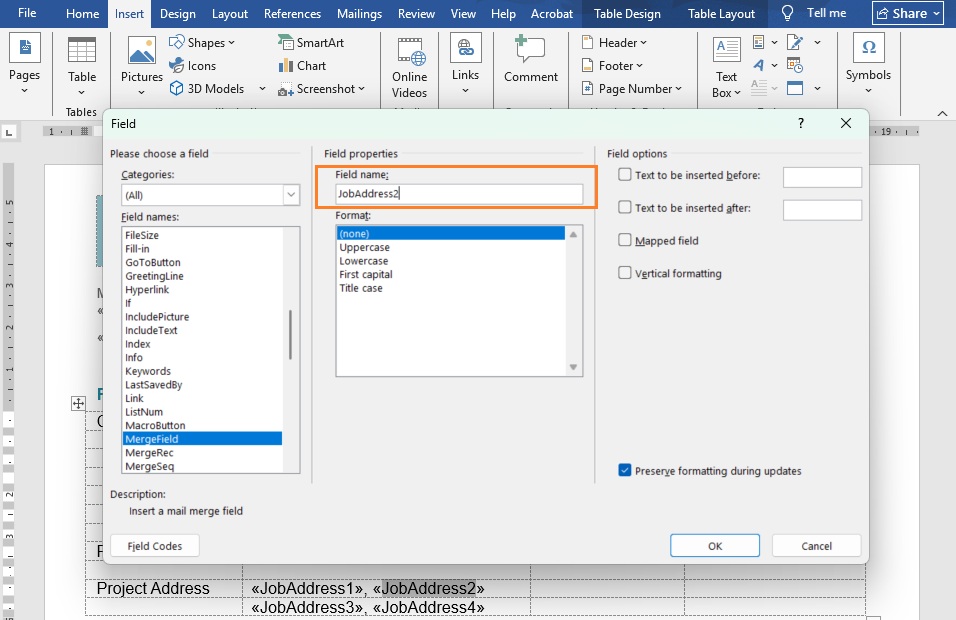
Word will reapply formatting to the field, you may need to remove any additional/duplicate merge indicators «»
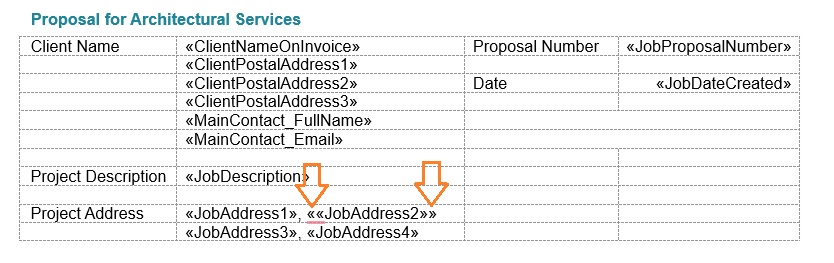
The word template will now merge and display the correct data when previewing the proposal from Abtrac.
FAQs for table tasks
Do all these tables list all tasks? Regardless of ‘initial quote’ tick, and a tasks ‘current’ setting?
Yes, All tasks for a proposal will appear, regardless of initial quote tick or current settings.
What is the default sort order for tasks and task groups in tables?
For all the Tables and custom tables (This includes a table element inserted in word and the placeholders added to create a task table ) for tasks, the list will be sorted with Task Sort order if it is available or else it will be alphabetically arranged based on task name.
Tasks will be sorted for preformatted tables with Task Group first by Task group sort order if available. If it is not available then it will arrange by Task group name. If no Task groups are available then the Tasks will be arranged based on task sort order( and if Task sort order is not available then by task name).
Abtrac KB # 2207




