The Invoice Listing report is one of the staple reports of Abtrac, used throughout billing and in month end reporting.
Unlike a basic sales or invoice report from your accounting software, it shows time and cost assigned – giving you a more accurate representation of whether you need to worry about profit leakage.
Of course its limitation is that it only shows time and cost that has been assigned and/or recovered to the invoices listed. If your office also creates write off invoices, it will show a more complete picture.
And for true revenue analysis after the fact, it is often handy to look at the Invoice Listing Report in conjunction with unbilled work and write offs to get a complete picture.

How to generate the Invoice Listing Report
Go to Reports >> Performance Reports >> select All >> click on ‘Invoice Listing’ under the ‘Invoicing’ section >> select the required dates and preferences.

The report is run between two dates and can be sorted by either client or by job code. You can also choose whether the time and cost data displays as either charge rate, cost rate or scaled cost rate. It optionally filters invoices by office, client, job, job owners and job type.
Now, click on ‘Report Options’ button and select a preview type.
The following box appears, where you can choose further options to change the invoice style and the details to include. Then click on the ‘print’ icon to preview the invoice.

Understanding the data
The Invoice Listing report shows the following information –
- Invoice no
- Invoice date
- Job code
- Name on invoice
- Comment (if ticked in the Invoice Listing Sort Order Box)
- Company disbursement
- Employee disbursement
- The assigned time and cost
- Write on/off amount
- Billed total (excl tax)
- Total incl tax amounts and
- Paid (date)

Abtrac KB# 2049