In Abtrac you can manage how your invoice lines are displayed by grouping related lines together and showing subtotals.
This is particularly useful when you want to present a clearer structure to your clients, separate different types of work, disbursements, or discounts, and make invoices easier to review and approve.
For invoices generated automatically, subtotal grouping is usually applied through the invoice layout, so in most cases you won’t need to create groups manually.
However, you can still amend or create subtotal groups for individual invoices line by line. To do this, go to Invoice Management > Invoice Lines, Narratives and Amounts and use the Manage Subtotal Groups button.
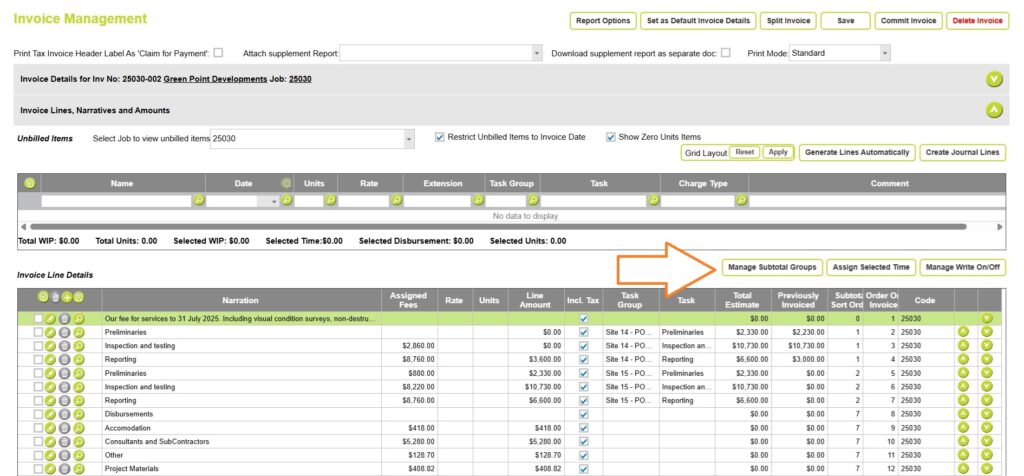
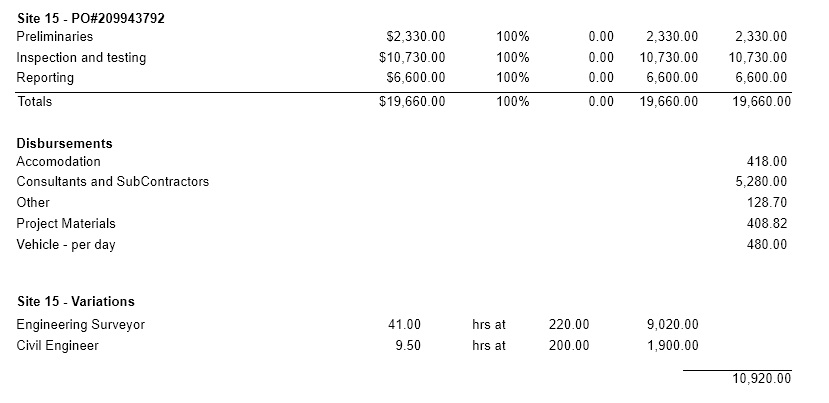
Setting defaults for subtotals by invoice line type
Before working with subtotals or groups, it’s important to ensure your invoice line settings are configured correctly.
From Settings > Invoice Line Control Settings you can control how invoice lines are displayed.

Make sure Show Totals in Footer is enabled so subtotals and grouping functions will work as intended for each invoice line type
Once your settings are adjusted, save them to apply the changes.
Read more about Invoice Line Control Settings here
Viewing the invoice line sort order, and subtotal group sort order
Before you start adding or managing invoice line sort orders and subtotal groupings, it’s useful to show the current order values in the Invoice Line details table.
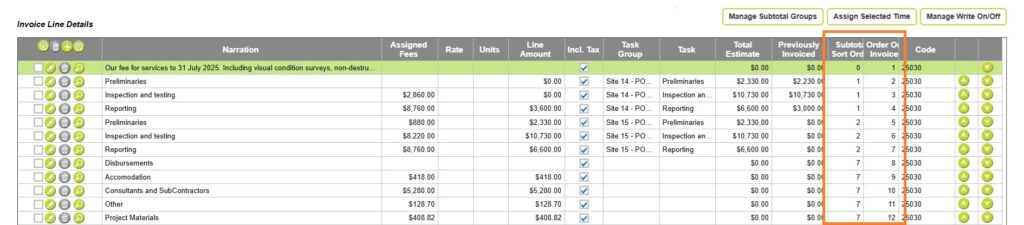
From Administration> Settings > User Control Settings > choose the Invoice Lines table, and set the Sort Order and SubTotal Sort Order columns as visible by choosing a width greater than zero.
Read more about User Control settings here
This same invoice line order can also be viewed from the Manage Subtotals pop-up.
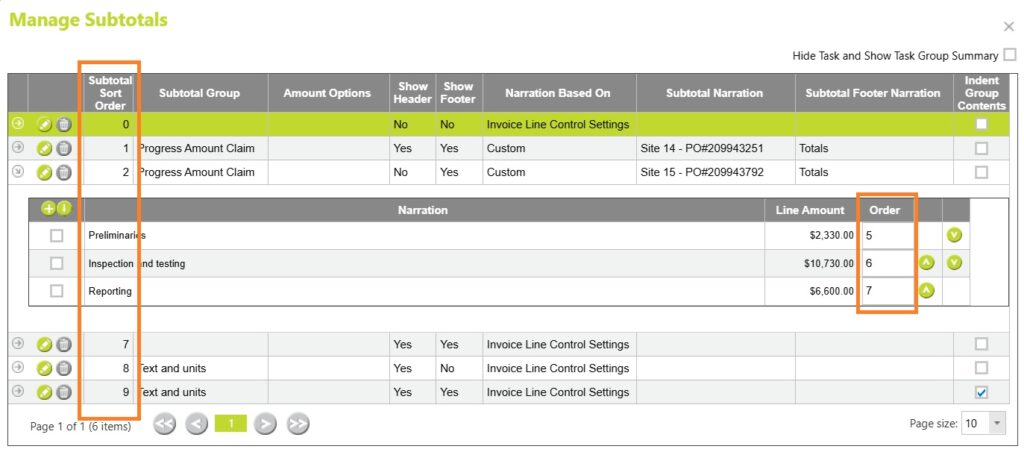
Once the Invoice Line Sort Order and SubTotal Sort Order columns are visible, it’s easier to make changes.
Read more on invoice lines and invoice line order here
Manage Subtotals – Subtotal styling options
From Invoice Management > within the Invoice Lines, Narratives and Amounts section > choose the Manage Subtotal Groups button in the Invoice Line Details section.
The options for subtotal groups are:
- Subtotal sort order
- Order (Invoice Line Order)
- Subtotal group
- Amount options
- Show header
- Show footer
- Narration based on
- Subtotal Narration (Header)
- Subtotal Narration (Footer)
- Indent Group Contents
Manage subtotal options work with the settings configured for subtotals from Invoice Line Control settings.
Subtotal Sort order
The subtotal sort order must be unique. For automatically created invoices, the system will assign the group sort order number. This number determines how invoice lines are grouped together, and what order they appear on the invoice.
You can assign a new number to a subtotal group to change the display order – in doing so you may also need to change the invoice line order.
Subtotal sort order
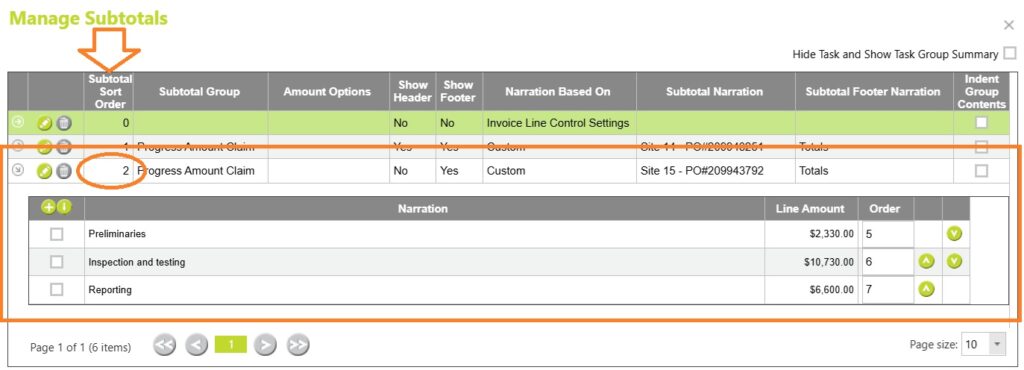
Invoice Line sort order
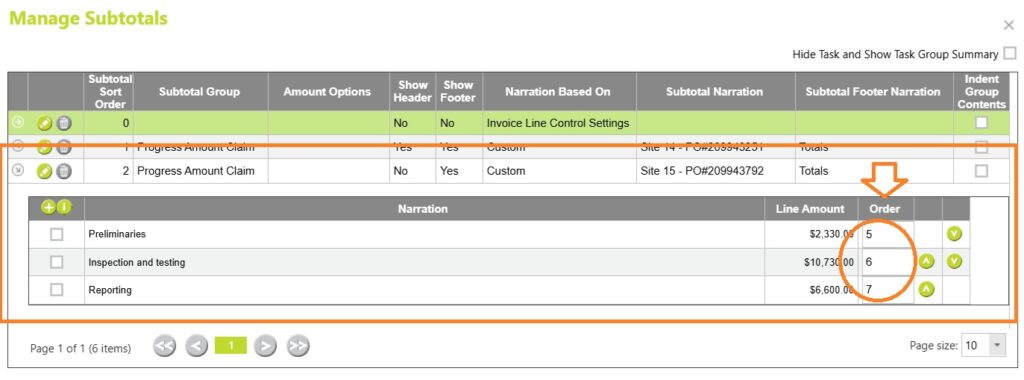
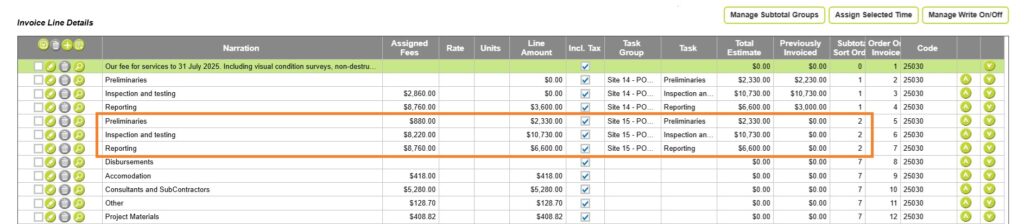
Subtotal Group (Subtotal group type = Invoice line type)
The subtotal group is usually linked to an invoice line type, especially in automatically created invoices. The combination of the invoice line type settings and the group name determines how each subtotal group behaves.
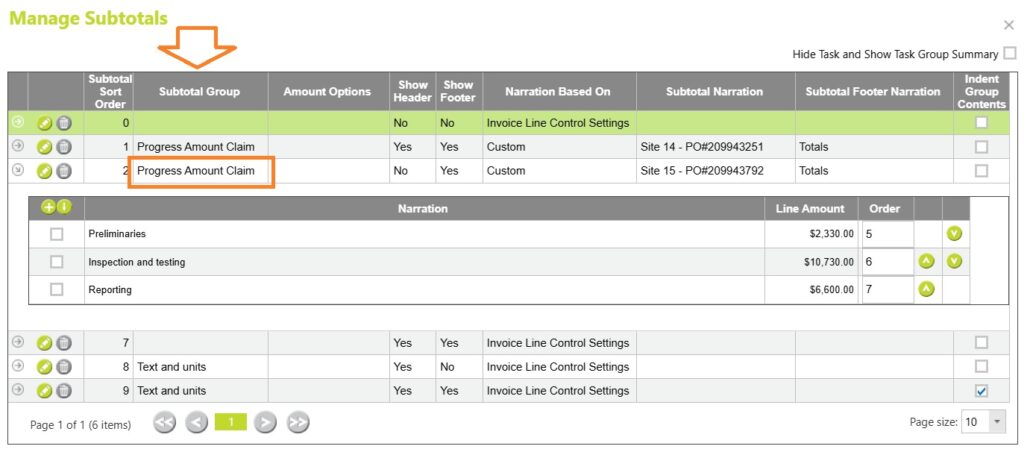
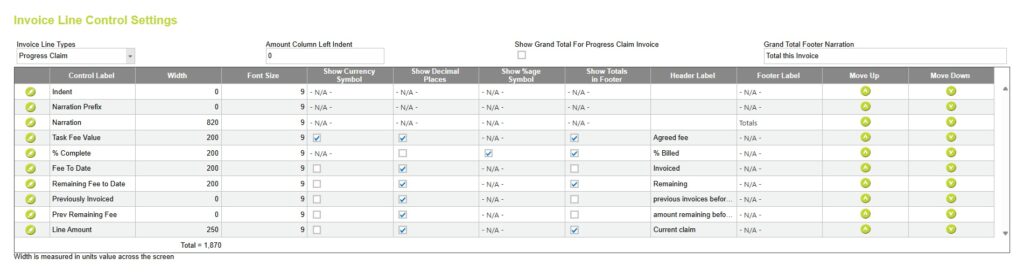

Subtotal groups can also be created automatically with mixed invoice line types, or you can create subtotal groups manually.
When they are not directly linked to an invoice line type, set the Subtotal Group type as blank.
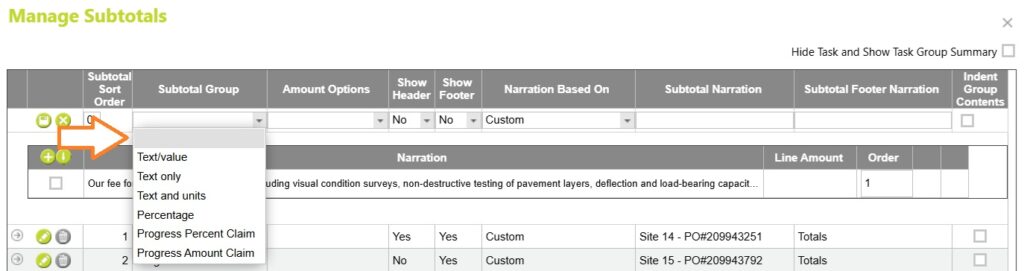
Amount Options
There are two amount options for subtotal groups, but they can only be used when the “Show Footer” option is also set to Yes:
- Hide amounts and show a subtotal amount only
- Hide lines for selected rows and show a subtotal amount only
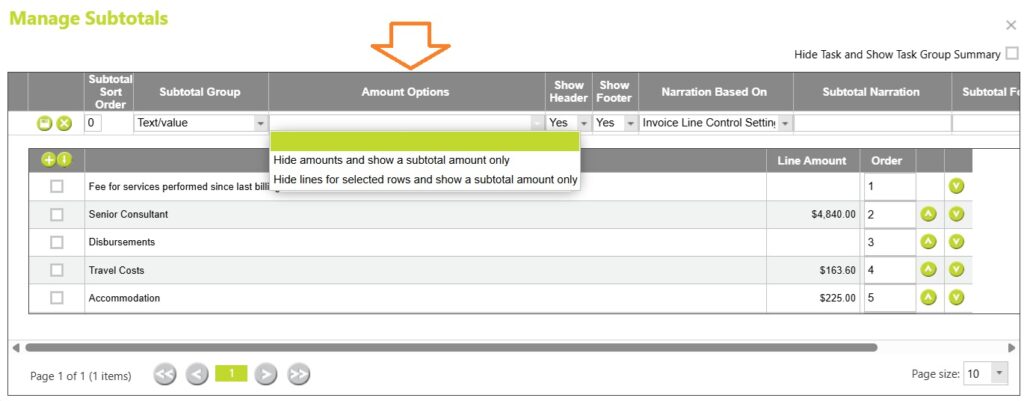
Hide amounts and show a subtotal amount only
‘Hide amounts and show a subtotal amount’ only applies to invoice lines that include some invoice line detail (e.g. text and units, or percentage invoice lines).
When enabled, the extension amounts for these lines are hidden, and only the group total is displayed.
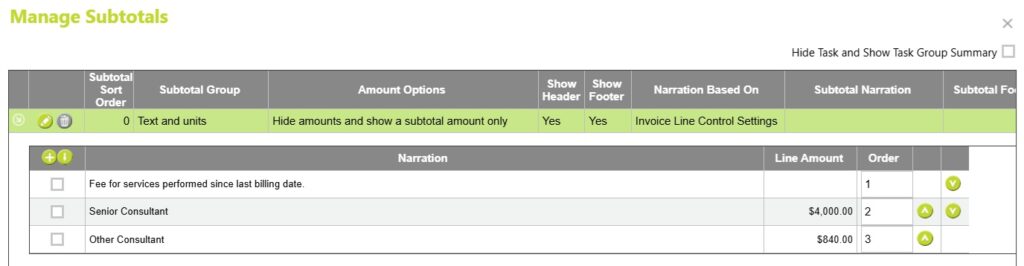

Hide lines for selected rows and show a subtotal amount only
‘Hide lines for selected rows and show a subtotal amount only’ would be used when the “Show Footer” option is set to Yes, and when a Header Narration is set.
When this option is selected all invoice line details are hidden, and only the group total is displayed.
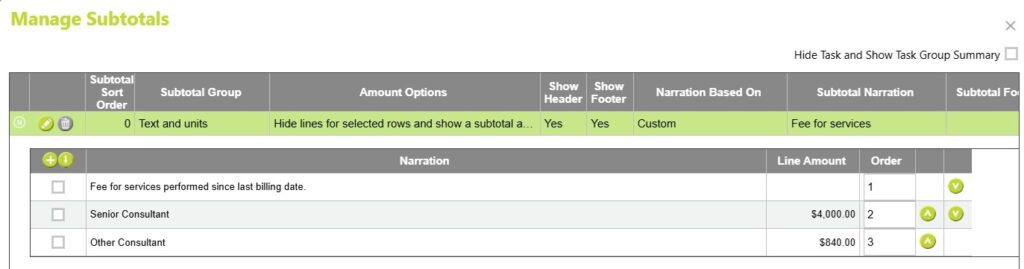

Show Header
The show header option is usually linked to an invoice line type setting.
In this example when show header is marked Yes, the header narration for this Text/Value subtotal group is set from Invoice Line Control Settings.
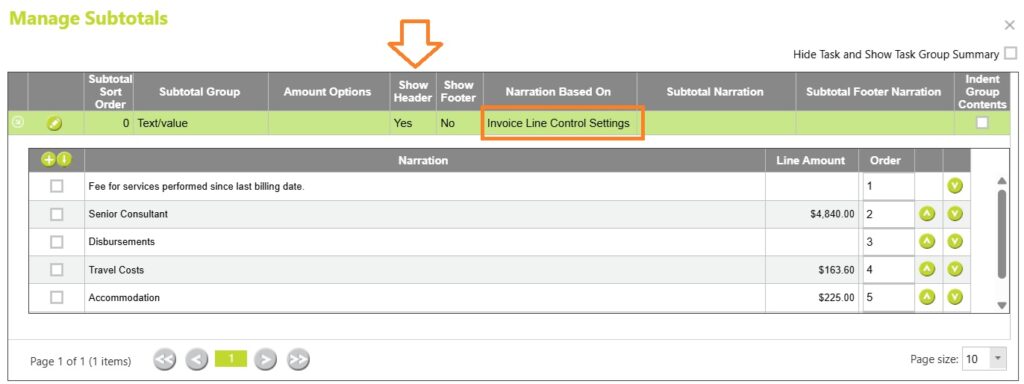


Show Footer
The show footer option is usually linked to an invoice line type setting.
In this example when show footer is marked Yes, you must also have ‘Show totals in footer’ enabled for this Text/Value subtotal group set from Invoice Line Control Settings.
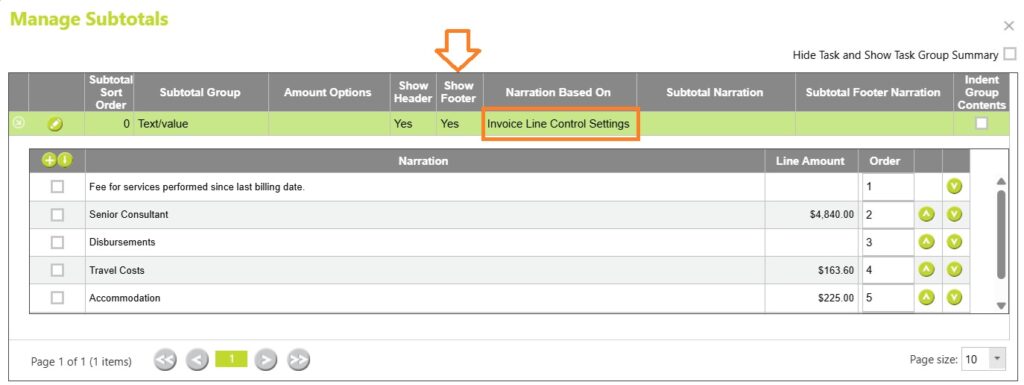
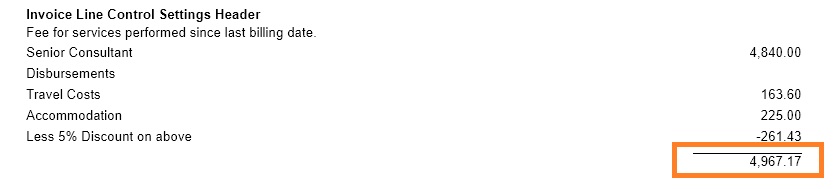
Narration based on
The footer or header narration can be linked to an invoice line type setting, or you can apply a custom narration for an individual invoice.
Narration based on: Invoice Line Control Settings
In this example when show header is marked Yes, the header narration for this Text/Value subtotal group is set from Invoice Line Control Settings.
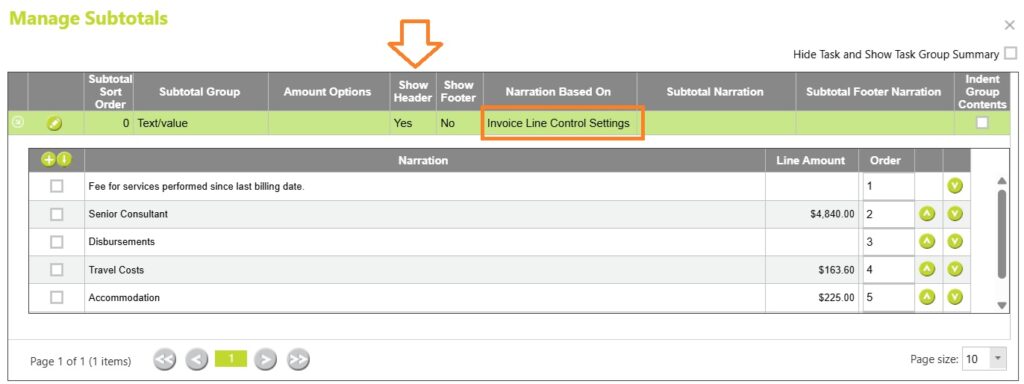


Narration based on: Custom
In this example when show header is marked Yes, the header narration for this Text/Value subtotal group is set from the header label in the Manage Subtotals page for this individual invoice.
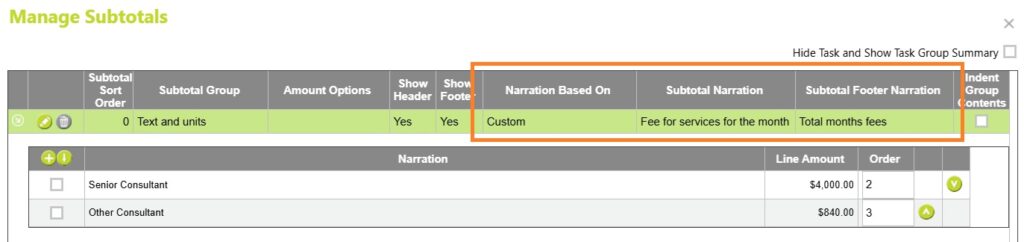

Subtotal Narration
The footer or header narration can be linked to an invoice line type setting, or you can apply a custom narration for an individual invoice.
When choosing Narration based on Custom, you can set a custom narration for each subtotal group using this field.

Subtotal Footer Narration
The footer or header narration can be linked to an invoice line type setting, or you can apply a custom narration for an individual invoice.
For some invoice lines and subtotal groups you can also set a custom footer narration for each subtotal group.
Not all invoices or invoice line types will allow a footer narration. Even with a Narration based on selection of ‘Custom’, your invoice line type may override the subtotal footer narration option.


Indent Group Contents
When selected, this sets a subtotal group indent, moving all values in from the right-hand margin.
This is different from an invoice line indent, which moves narrations in from the left.
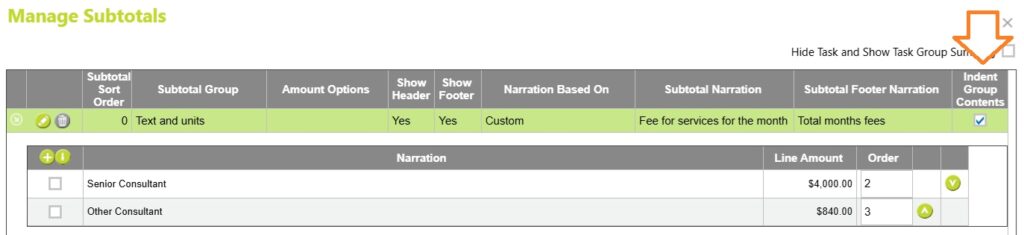

Creating subtotal groups for a manually created invoice
Create invoice lines
To create subtotals and grouping for a manually created invoice, start by creating your invoice and invoice lines in the usual way.
From Invoices > Invoice Management > within the Invoice Lines, Narratives and Amounts section > choose the + button in the Invoice Line Details table to add an invoice line, repeating as required,.


Create subtotal groups (+ button)
To begin with all invoices are created with a single subtotal group.
Click the Manage Subtotal Groups line to start re-grouping your invoice lines.

Select the lines you want to split into a second group and click on the ‘Add New Subtotal Sort Order’ button, indicated with a + symbol.

The two selected lines will be put into a second group. You can show or hide each group by clicking in the ‘Show/Hide’ button indicated with the grey arrow. Continue creating groups as required.

Moving lines from one subtotal group to another (↓ button)
Open the subtotal group with the lines you want to move (by clicking in the ‘Show/Hide’ button indicated with the grey arrow),
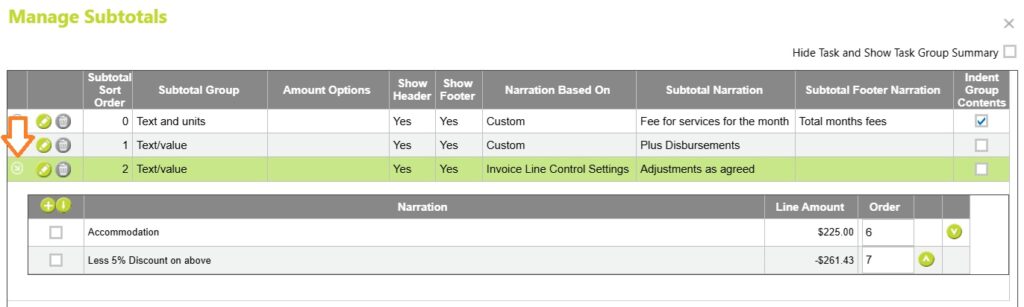
Select the line you wish to move.
Then select/highlight the group you want to move it to.
In this case we want to move a line from Group 2 back into Group 1.
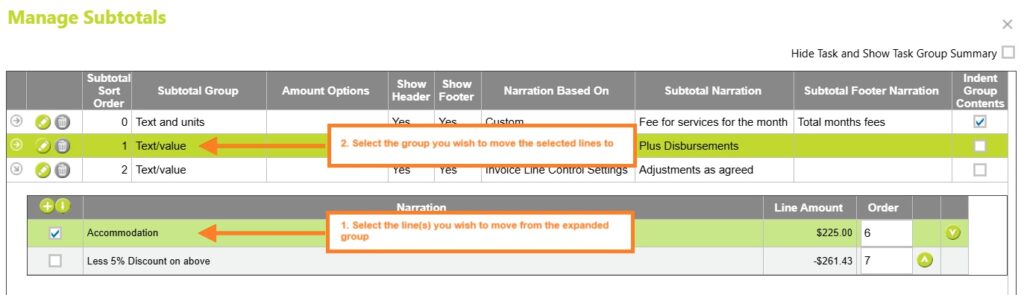
Click on the ‘Assign to Subtotal Group’ button, indicated with a ↓ symbol.
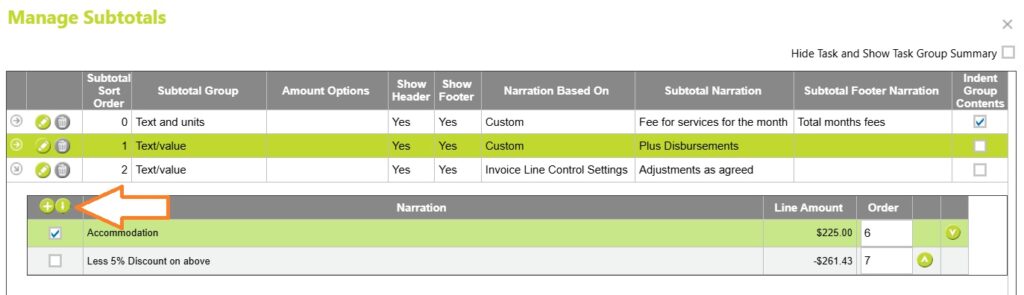
The selected lines will be put into the highlighted group. You can show or hide each group by clicking in the ‘Show/Hide’ button indicated with the grey arrow.
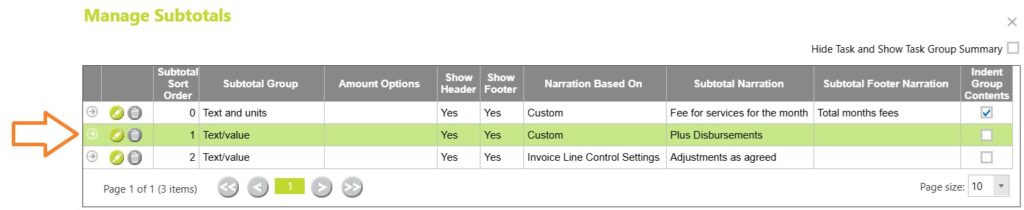
Styling Subtotal groups, to show headers, footers etc
How each subtotal group behaves is determined by a combination of values in the Manage Subtotals popup.
Click on the edit button for each group and change the values in each column to achieve the invoice preview you like. The options are
- Subtotal sort order
- Subtotal group
- Amount options
- Show header
- Show footer
- Narration based on
- Subtotal Narration (Header)
- Subtotal Narration (Footer)
- Indent Group Contents
Read more about Manage Subtotals options above
Editing subtotals for an automatically generated invoice
When invoices are generated automatically, the subtotal groups are usually created as part of the process. You can set your preferred grouping and totalling options from the Generate Invoices Automatically pop-up.
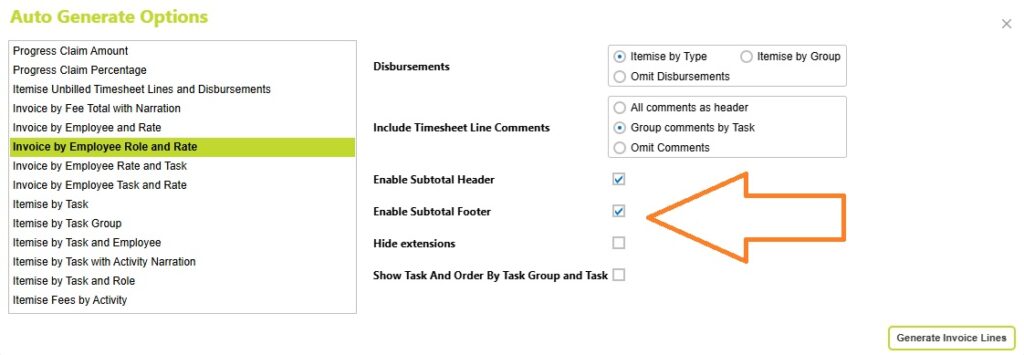
In some invoice formats, additional styling codes are applied to subtotals. These built-in codes can make it tricky to add or adjust subtotal groups once the invoice has been created.
If you need to add or amend invoice lines and subtotal groups for an automatically generated invoice, we recommend the following approach:
- Create the invoice manually – begin without using autogeneration.
- Add any “other” invoice lines first – these will automatically be set as their own subtotal group.
- Use the Generate Invoice Lines Automatically button – this will generate the remaining lines.
This method helps keep invoice lines and subtotal groups clearly separated.
If you still encounter problems moving lines within subtotal groups, it’s often because an autogenerated group has special styling applied to the first one or two lines.
In this case, try removing all additional lines from that group, leaving only the header lines as a subtotal group.
You can then move or regroup the other lines as needed. To do this, follow the steps outlined above for moving lines to a new group or moving lines to an existing group.
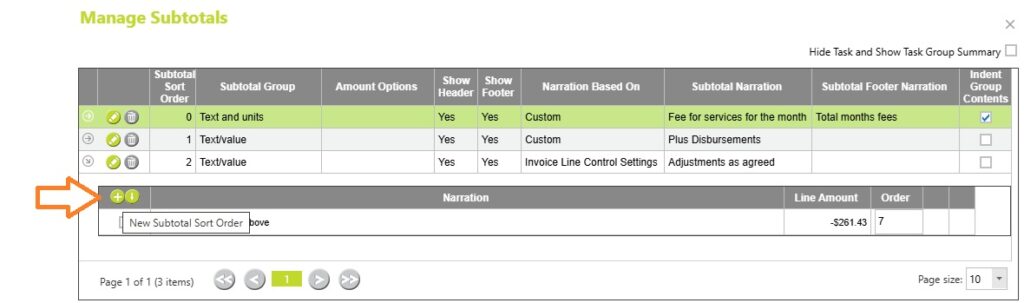
Abtrac KB #2030
