Exporting all your Abtrac data
Export data from within Abtrac
To export all of your organisation’s information, you can export data from individual areas of Abtrac and reports from our reports screen.
As per our security policy, we back up your organisation’s data and protect it online, so that it’s always available to access when you log in.
You’re responsible for keeping records of data entered in Abtrac, so you may wish to also regularly perform your own back ups.
Your user group permissions determine the data you can export.
Requesting a database export file
As an alternate option to exporting from individual areas of Abtrac you can request a data file export. There is a fee for this curated data export, and additional charges may apply based on volume.
To schedule a data extraction you’ll need to login to your Abtrac site and click on “Your Subscription Details” from the footer menu.
You’ll see an Export Data button at the bottom of the Subscriptions page.
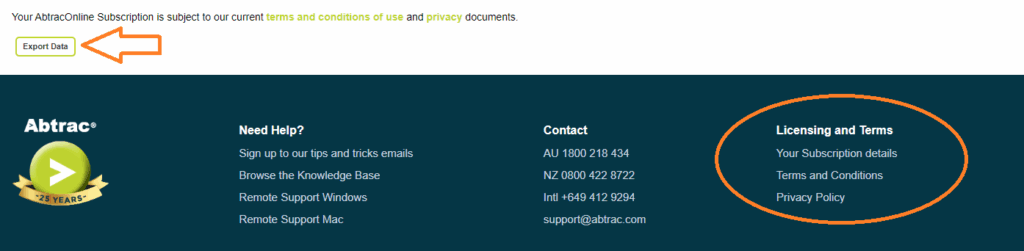
Click and Export Data and confirm your export request.
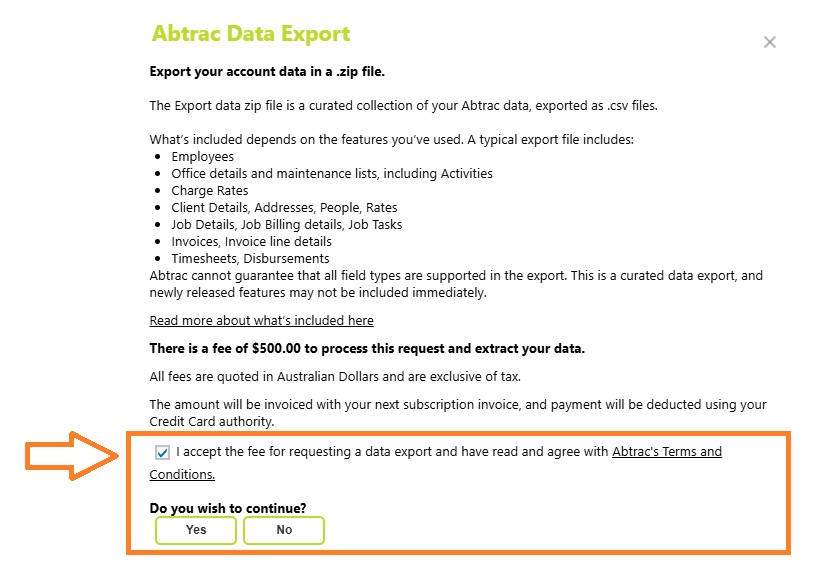
This will send a request to the database and a routine will run to export the data. You’ll receive confirmation that your export request has been received immediately.
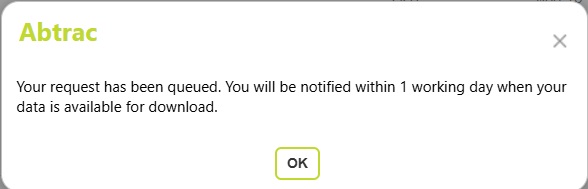
Your data export will be delivered via email within 24 hours of your request.
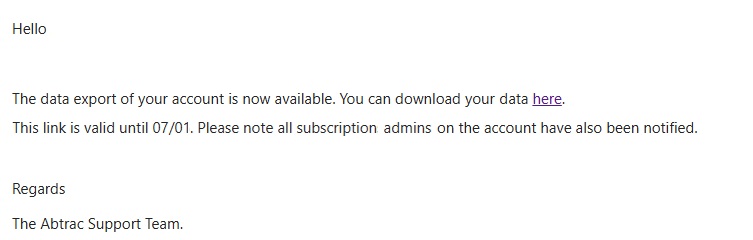
Data export requests are available to any user with permission to access the Subscriptions page and also permission to Export data. Employees who are designated Subscription contacts are copied in on any Database export file requests.

What’s included in my Data export zip file?
The Export data zip file is a curated collection of your Abtrac data, as .csv files.
What’s included depends on what features you have utilised in your system. A typical export file would include:
- Employees
- Office details, Maintence lists including Activities
- Charge Rates
- Client Details, Addresses, People, Rates
- Jos Details, Job Billing details, Job Tasks
- Invoices, Invoice line details
- Timesheets, Disbursements
Can I export data from database tables?
Because AbtracOnLine is a cloud application, it is not possible to export from the database tables directly. The AbtracOnLine backup procedures and security restrictions protect the online database, they also prevent exporting a full backup of your data – to ensure security for all Abtrac users.
However, as detailed above, you can export individual screens and reports to obtain copies of your data. Or request an Export Data zip file.
Exporting Reports
You can export any data from Abtrac to Microsoft Excel for analysis via the ‘Reports’ screen.
In some instances, for commonly exported screens and reports, the data is ‘pre-cleaned’ and will export in a similar format to the report preview.
In other instances, the export may result in ‘messy’ data, where the formatting is not as expected. This export format depends on the report data and your version of Microsoft.
You may need to ‘clean up’ the exported file in order to remove blanks and groupings from the original report. Read on for tips on using MS Excel to tidy up your exported information, and how to export data from reports and other screens in AbtracOnLine.
How to export data from Reports in AbtracOnLine
Go to Report >> Performance Reports >> select a report and choose the dates required.
Click on the ‘Report Options’ button and select ‘Preview with Export Options’.

From the pop up that appears, select your preferences and click on the print button. The below page will appear. Here you can select from the dropdown menu for the ‘Export To’ icon as indicated below.

The Preview ribbon for all reports includes an option to export to Excel – (.xls, .xlsx, .csv) Word (as .rtf, and .txt), Pdf and other formats.
The export file will download automatically, usually to your downloads folder.
Custom Exports
Some tables(grid views) in AbtracOnLine contain an Export button, where the formatting to .csv has been completed behind the scenes.
Look for this option to export directly.
Go to Reports >> Performance Reports >> select ‘All’ >> select ‘Bulk Edit Timesheet’ in the ‘Timesheet Entries’ section >> click on the ‘Print Preview’ button after selecting the required dates, preferences, etc.
This will take you to the ‘Timesheet Maintenance’ page, from where you can directly export the data.

If the data exported to Excel is not as expected then try these tips
If your report is grouping, or inserting blank lines when exporting from AbtracOnLine to Excel, then try:
- Highlighting the exported data and pasting as values (Ctrl+V) into a new sheet
- Once it is done, check the date, decimal place formatting etc.
- You will also want to check for any columns with ‘null data’, i.e. cells that are blank in the report rather than displaying a 0.00 balance.
Once you have made these manual checks and saved the file…

- From Excel choose the Home tab, click Find & Select button in the Editing section.
- Click on Go To Special.
- Click the radio button for Blanks and click OK.
- Now, with the blank cells highlighted, click Delete in the Cells section of the Home tab, and select Delete Sheet Rows. (If you need to delete blank columns, select Delete Sheet Columns.)

Depending on the size of the workbook/report this data clean up could take up to 60 seconds.
Abtrac KB# 2058
