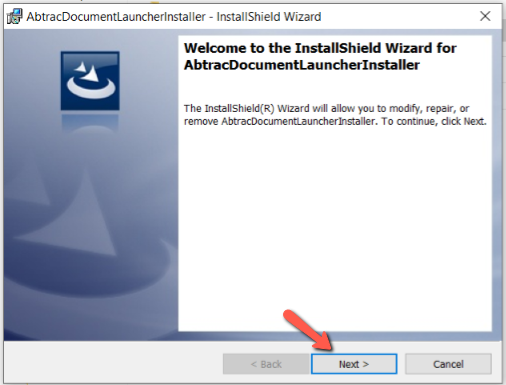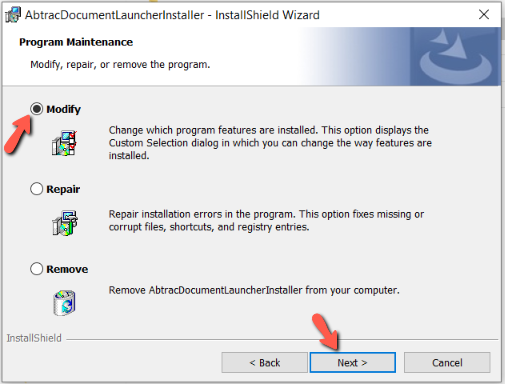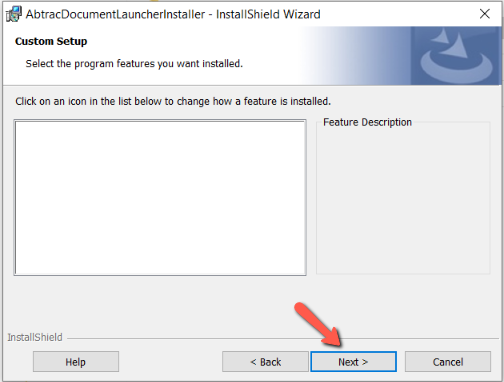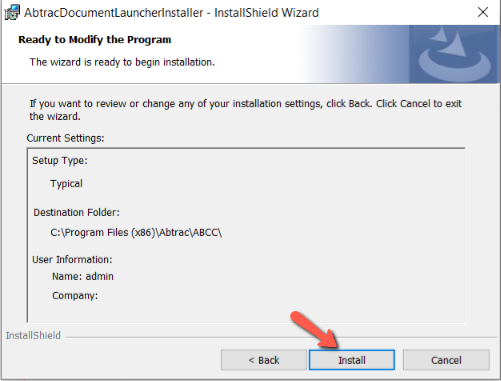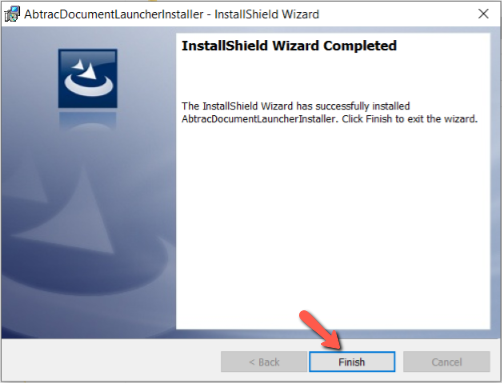Abtrac can keep a reference to the files associated with any Job/Project and link to where these files are stored online, on your local machine( or local server). You can access Job Files from the Projects screen.

How Job Files work in Abtrac
Abtrac lets you keep track of all files related to a Job or Project by linking to where those files are stored—whether online, on your local machine, or on a shared network drive.
You can add links to cloud-based storage locations such as OneDrive, Dropbox, or SharePoint by pasting in the appropriate URL. This makes it easy to access shared documents directly from the Job or Project page in Abtrac.
You can also add links to your server file locations, using the document launcher extension.
Linking to project files on your Windows server.
For files stored locally on your computer or within your office network, Abtrac offers seamless integration through the Abtrac Document Launcher—a Chrome browser extension. When this tool is installed and configured, you can create and open file links that point directly to documents on your device or network drive.
With the Document Launcher enabled, you can easily manage and access these files directly from within Abtrac, without needing to leave the system or browse through folders manually. It’s a simple way to keep your file references organised and accessible for everyone working on the project.
Who can link job server files automatically?
The document link feature works with files on a Windows machine where the machine knows the type of file it is trying to open. The Abtrac Document Launcher cannot open files that the machine doesn’t have the specific software for.
What happens when I can’t automatically link files to Abtrac?
If you are using another web browser, or another device to run Abtrac you can still use Abtrac Job Files as a register for project related files – but you won’t be able to automatically open these files at their locations.
You can use ‘hard copy location’ and manually navigate to your server or sharepoint to access the information you need.
How to set up the Abtrac Document Launcher
Step 1: Install Google Chrome browser (if you haven’t already)
Step 2: Download the Abtrac Document Launcher setup file to your machine by clicking on this link
Step 3: Locate the new file, unzip by right clicking and selecting ‘Extract All’.
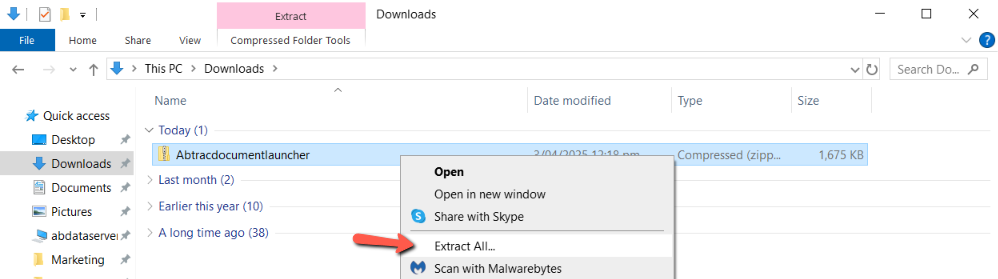
Then run the setup.exe application.
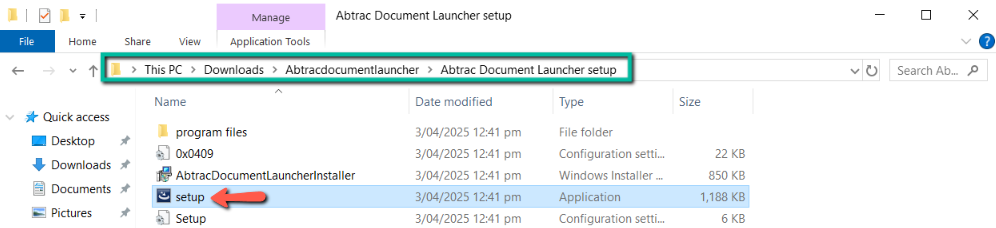
The following pop up will appear. Click on More info.
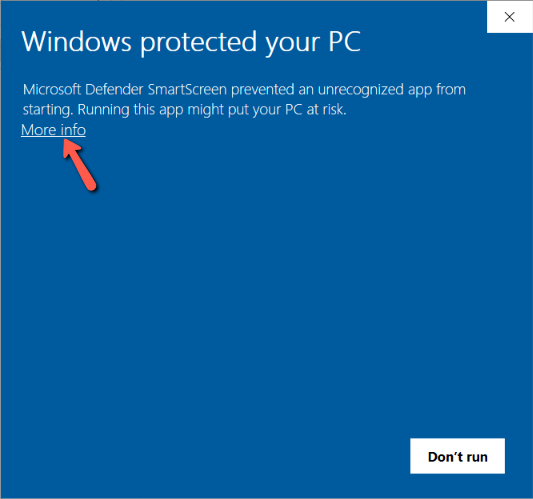
Then click on ‘Run anyway’ in the pop up that appears.
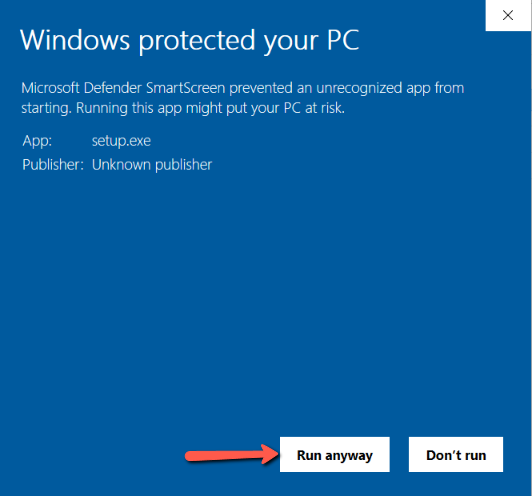
This will take you to the AbtracDocumentLauncherInstaller Install Shield Wizard.
Complete the steps and install the Abtrac Document Launcher.
Step 4: Click on the following link if Google Chrome is your default browser:
https://chromewebstore.google.com/detail/abtrac-file-manager/phhedidggnnekcjelamlnijholmkefbi
If Google Chrome is not your default browser you will have to copy and paste the link above into a new tab in Google Chrome.
Step 5: Click the ‘Add To Chrome’ button.
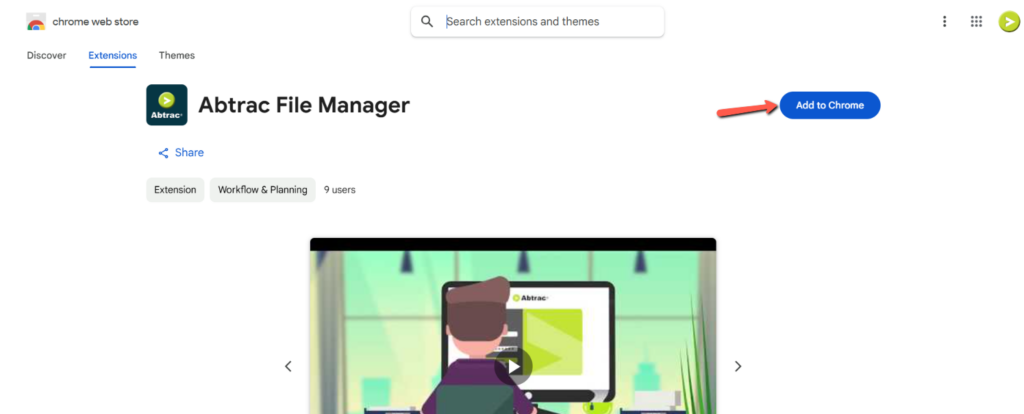
Step 6: The pop up (pictured below) will appear. Click the ‘Continue to install’ button.
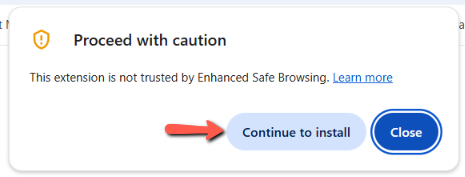
Confirm the extension by clicking the ‘Add extension’ button.
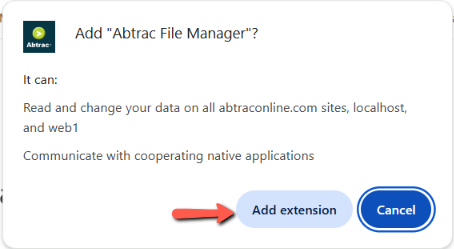
Step 7: You will see the ‘Add To Chrome’ button has changed to ‘Remove from Chrome’. The extension has been added.
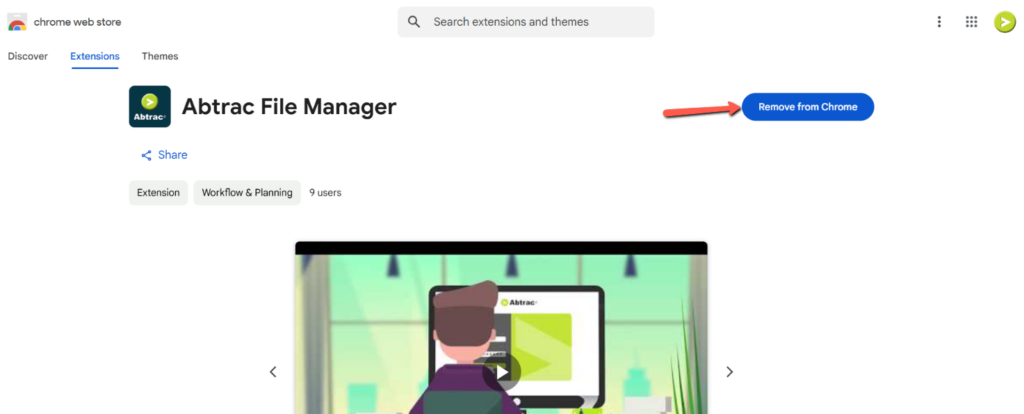
Step 8: Once the setup has finished, you can close Google Chrome and then re-open it in order to start using the extension in Abtrac’s project files.
How to use Job Files and the Abtrac Document Launcher
Set a default file path in system settings
Go to Administration >> Settings >> System Settings >> click on the ‘Select Folder’ button.
This field contains the folder location where all files relating to Jobs/Projects should be saved to.
In the pop up that appears, you can click on the folder in the relevant drive where the job related files have been saved already.
Or else, you can make a new folder using the button indicated.

Click ‘OK’ and the default file path will be entered as below.

Choose a unique project file path for each job
The Job/Project file path lets you select or enter a path name to where all files, memos, documents and downloads are kept for this Job/Project.
Go to Clients, Contacts & Jobs >> Search Clients and Jobs >> click on the relevant job to go to the ‘Job Details’ page.
Click on the ‘Browse’ button indicated. In the pop up that appears, select the required folder and click ‘OK’.

The file path will appear as below in the ‘Job Details’ page.

Using the Job Files Register
The Job files register allows you to track files such as letters, agreements, plans, drawings, emails and other key documents associated with a job (project).
Go to Clients, Contacts & Jobs >> Search Clients and Jobs >> click on the relevant job to go to the ‘Job Details’ page.
Click on the ‘Job Files’ tab on the left to go to the Job Files page for that particular job.

Click on the ‘+’ sign to add a new entry.

Job Files Glossary
In the Project Files screen, there are a number of fields you can use, details on each of the options are described below:
File ID: A system generated file number.
File Name: Name of the file.
File Date: The date could be the date the file was created or the date it was entered into Abtrac system.
Version: File version number. Note this field is alphanumeric so you can enter letters if required.
Hard Copy Location: Hard copy location if the file exists in a filing cabinet, tube or box or other location.
Soft Copy Location: Most files now are soft copies. You can enter into Abtrac, the file path of the soft copy location. This is made easy by clicking on the plus sign to the right of the soft copy location field. This opens a Windows ‘Open’ screen allowing you to browse to the relevant file to correctly attach its path into Abtrac.
File Type: type of the file. This can be Email, PDF, Doc, Excel, Text etc..
Plan Type: type of the Plan. This can be Quote, Designs, Drawings etc…
Superseded / Superseded By : If a file is revised, amended or another file takes its place, then an entry can be superseded by another. To supersede a file, check the ‘Superseded’ checkbox. Then a new record will be created based on the file you are superseding. You can enter a new version number and any further changes that have occurred.
Comment: Use the comment field to record any further notes you may have about the file.
Abtrac Document Manager not working for you?
Note: If you are getting the following popup when trying to use the Abtrac Chrome Document Manager, then follow the instructions below.

Open your Control Panel and then uninstall the AbtracDocumentLauncherInstaller.

Then remove the Google extension: Abtrac Chrome Document Manager as below.

Follow the instructions from Step 2 to download Abtrac Document Launcher again.
Job Document management outside of Abtrac – with 12D Synergy
Abtrac also links with 12D Synergy Document Management. With Abtrac and 12D Synergy, you can centralise your data and documents to ensure everyone on the job has easy and immediate access from wherever they are.
Learn More about 12D Synergy here
12d Synergy’s Abtrac connector runs in the background of 12d Synergy. The connector regularly syncs data back from your Abtrac account to 12d Synergy. This allows for the automatic update of key project and job information to be pushed through to the document management system. This removes the need for double entry of information and reduces the risk of human error.
The connector syncs information such as Jobs, Tasks, Clients, Contacts, Staff and other custom fields from Abtrac. It essentially allows you to manage your projects, clients and time in Abtrac while taking action on the related tasks in 12d Synergy.
New jobs entered into Abtrac can also trigger the set-up of a new job in 12d Synergy. Using 12d Synergy’s templates, jobs can be automatically built with folder structures, collaborative tools, roles, tasks, client information and naming and filing rules already set, this is all triggered by a new job being entered into Abtrac.
Read how to set up the Abtrac + 12D Synergy Connection here
Abtrac KB# 2095